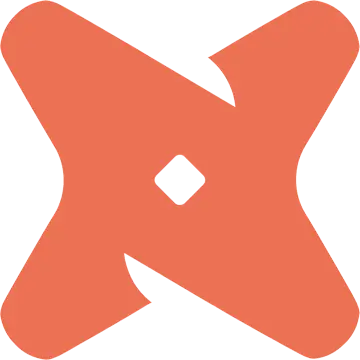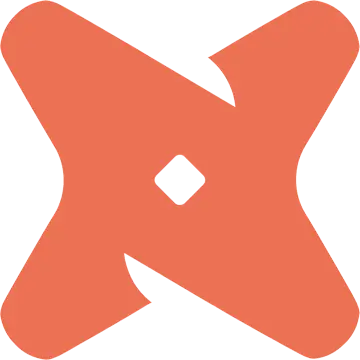In this section, we provide guides and references to use the dbt Cloud connector.
Configure and schedule dbt Cloud metadata and profiler workflows from the OpenMetadata UI:
How to Run the Connector Externally
To run the Ingestion via the UI you’ll need to use the OpenMetadata Ingestion Container, which comes shipped with
custom Airflow plugins to handle the workflow deployment.
If, instead, you want to manage your workflows externally on your preferred orchestrator, you can check
the following docs to run the Ingestion Framework anywhere.
Requirements
Python Requirements
We have support for Python versions 3.9-3.11
1. Define the YAML Config
This is a sample config for dbt Cloud:
2. Run with the CLI
First, we will need to save the YAML file. Afterward, and with all requirements installed, we can run:
metadata ingest -c <path-to-yaml>