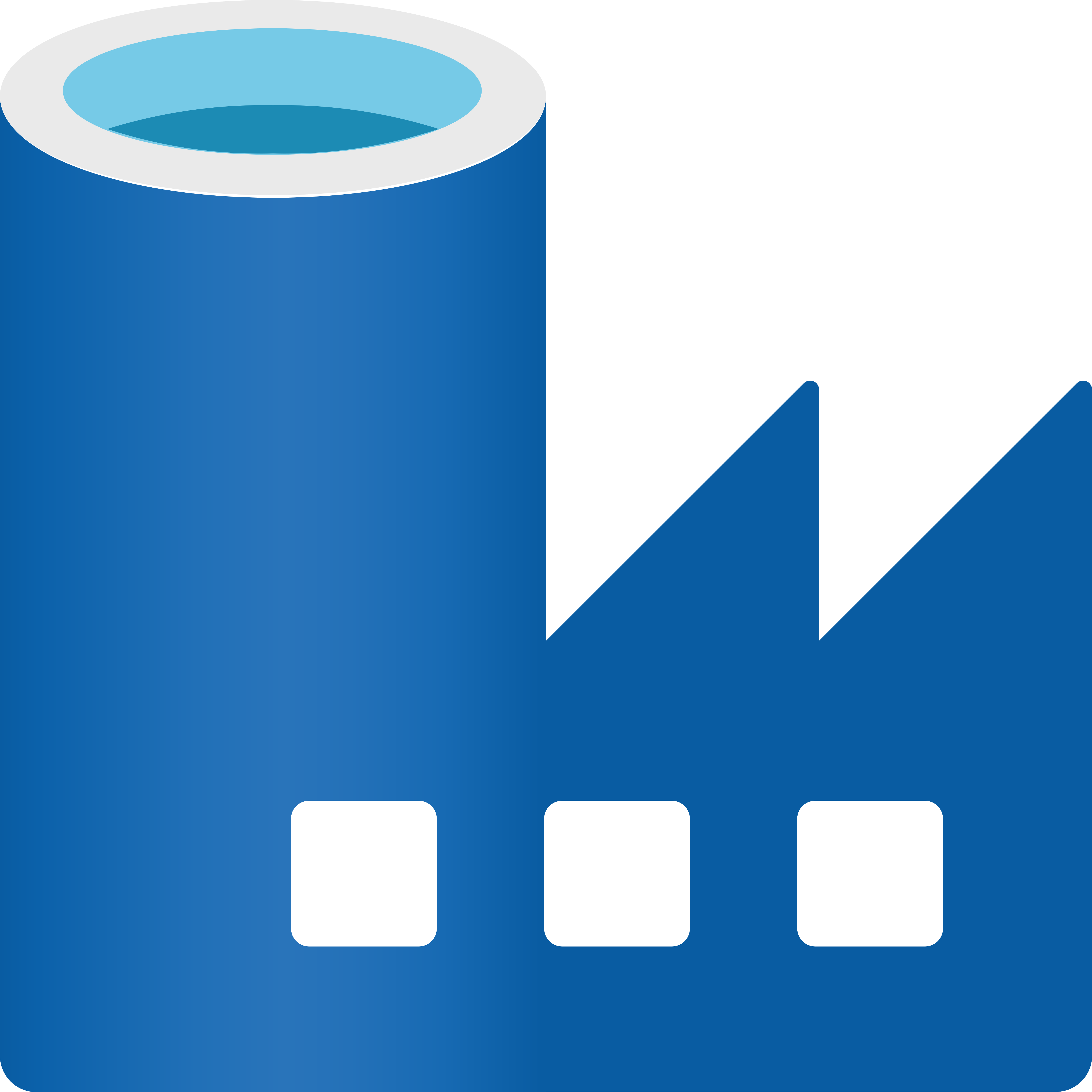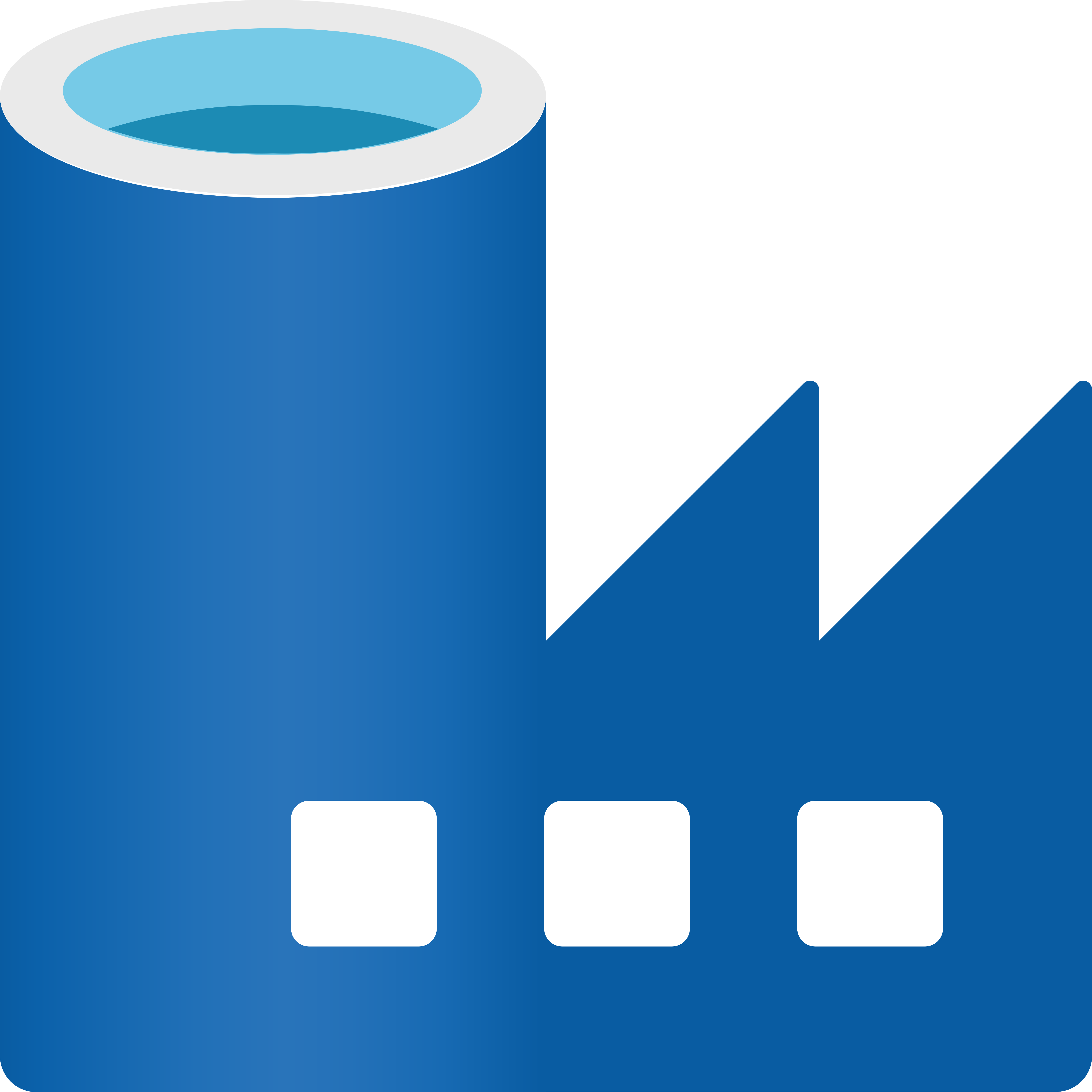In this section, we provide guides and references to use the Azure Data Factory connector.
Configure and schedule Azure Data Factory metadata and profiler workflows from the OpenMetadata UI:
How to Run the Connector Externally
To run the Ingestion via the UI you’ll need to use the OpenMetadata Ingestion Container, which comes shipped with
custom Airflow plugins to handle the workflow deployment.
If, instead, you want to manage your workflows externally on your preferred orchestrator, you can check
the following docs to run the Ingestion Framework anywhere.
Requirements
Data Factory Versions
The Ingestion framework uses Azure Data Factory APIs to connect to the Data Factory and fetch metadata.
You can find further information on the Azure Data Factory connector in the docs.
Permissions
Ensure that the service principal or managed identity you’re using has the necessary permissions in the Data Factory resource (Reader, Contributor or Data Factory Contributor role at minimum).
Python Requirements
We have support for Python versions 3.9-3.11
pip3 install "openmetadata-ingestion[datafactory]"
1. Define the YAML Config
This is a sample config for Data Factory:
2. Run with the CLI
First, we will need to save the YAML file. Afterward, and with all requirements installed, we can run:
metadata ingest -c <path-to-yaml>