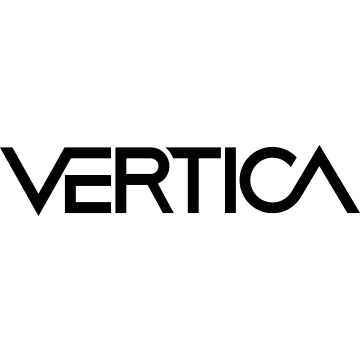In this section, we provide guides and references to use the Vertica connector.
Configure and schedule Vertica metadata and profiler workflows from the OpenMetadata UI:
How to Run the Connector Externally
To run the Ingestion via the UI you’ll need to use the OpenMetadata Ingestion Container, which comes shipped with
custom Airflow plugins to handle the workflow deployment.
If, instead, you want to manage your workflows externally on your preferred orchestrator, you can check
the following docs to run the Ingestion Framework anywhere.
Requirements
Permissions
To run the ingestion we need a user with SELECT grants on the schemas that you’d like to ingest, as well as to the
V_CATALOG schema. You can grant those as follows for the schemas in your database:
CREATE USER openmetadata IDENTIFIED BY 'password';
GRANT SELECT ON ALL TABLES IN SCHEMA PUBLIC TO openmetadata;
GRANT SELECT ON ALL TABLES IN SCHEMA V_CATALOG TO openmetadata;
GRANTs won’t be applied to any new table created on the schema unless the schema
has Inherited Privileges
ALTER SCHEMA s1 DEFAULT INCLUDE PRIVILEGES;
-- If using the PUBLIC schema
ALTER SCHEMA "<db>.public" DEFAULT INCLUDE PRIVILEGES;
Lineage and Usage
If you also want to run the Lineage and Usage workflows, then the user needs to be granted permissions to the
V_MONITOR schema:
GRANT SELECT ON ALL TABLES IN SCHEMA V_MONITOR TO openmetadata;
SYSMONITOR role to the openmetadata user:
GRANT SYSMONITOR TO openmetadata;
ALTER USER openmetadata DEFAULT ROLE SYSMONITOR;
Profiler
To run the profiler, it’s not enough to have USAGE permissions to the schema as we need to SELECT the tables
in there. Therefore, you’ll need to grant SELECT on all tables for the schemas:
GRANT SELECT ON ALL TABLES IN SCHEMA <schema> TO openmetadata;
Python Requirements
We have support for Python versions 3.9-3.11
pip3 install "openmetadata-ingestion[vertica]"
1. Define the YAML Config
This is a sample config for Vertica:
2. Run with the CLI
First, we will need to save the YAML file. Afterward, and with all requirements installed, we can run:
metadata ingest -c <path-to-yaml>
Lineage
After running a Metadata Ingestion workflow, we can run Lineage workflow.
While the serviceName will be the same to that was used in Metadata Ingestion, so the ingestion bot can get the serviceConnection details from the server.
1. Define the YAML Config
This is a sample config for Lineage:
- You can learn more about how to configure and run the Lineage Workflow to extract Lineage data from here
2. Run with the CLI
After saving the YAML config, we will run the command the same way we did for the metadata ingestion:
metadata ingest -c <path-to-yaml>
Data Profiler
The Data Profiler workflow will be using the orm-profiler processor.
After running a Metadata Ingestion workflow, we can run the Data Profiler workflow.
While the serviceName will be the same to that was used in Metadata Ingestion, so the ingestion bot can get the serviceConnection details from the server.
1. Define the YAML Config
This is a sample config for the profiler:
- You can learn more about how to configure and run the Profiler Workflow to extract Profiler data and execute the Data Quality from here
2. Run with the CLI
After saving the YAML config, we will run the command the same way we did for the metadata ingestion:
metadata profile -c <path-to-yaml>
ingest, we are using the profile command to select the Profiler workflow.
Auto Classification
The Auto Classification workflow will be using the orm-profiler processor.
After running a Metadata Ingestion workflow, we can run the Auto Classification workflow.
While the serviceName will be the same to that was used in Metadata Ingestion, so the ingestion bot can get the serviceConnection details from the server.
1. Define the YAML Config
This is a sample config for the Auto Classification Workflow:
2. Run with the CLI
After saving the YAML config, we will run the command the same way we did for the metadata ingestion:
metadata classify -c <path-to-yaml>
Now instead of running ingest, we are using the classify command to select the Auto Classification workflow.
Data Quality
Adding Data Quality Test Cases from yaml config
When creating a JSON config for a test workflow the source configuration is very simple.
source:
type: TestSuite
serviceName: <your_service_name>
sourceConfig:
config:
type: TestSuite
entityFullyQualifiedName: <entityFqn>
serviceName (this name needs to be unique) and entityFullyQualifiedName (the entity for which we’ll be executing tests against) keys.
Once you have defined your source configuration you’ll need to define te processor configuration.
processor:
type: "orm-test-runner"
config:
forceUpdate: <false|true>
testCases:
- name: <testCaseName>
testDefinitionName: columnValueLengthsToBeBetween
columnName: <columnName>
parameterValues:
- name: minLength
value: 10
- name: maxLength
value: 25
- name: <testCaseName>
testDefinitionName: tableRowCountToEqual
parameterValues:
- name: value
value: 10
"orm-test-runner". For accepted test definition names and parameter value names refer to the tests page.
Note that while you can define tests directly in this YAML configuration, running the
workflow will execute ALL THE TESTS present in the table, regardless of what you are defining in the YAML.This makes it easy for any user to contribute tests via the UI, while maintaining the test execution external.
processor:
type: "orm-test-runner"
config: {}
Key reference:
forceUpdate: if the test case exists (base on the test case name) for the entity, implements the strategy to follow when running the test (i.e. whether or not to update parameters)testCases: list of test cases to add to the entity referenced. Note that we will execute all the tests present in the Table.name: test case nametestDefinitionName: test definitioncolumnName: only applies to column test. The name of the column to run the test againstparameterValues: parameter values of the test
The sink and workflowConfig will have the same settings as the ingestion and profiler workflow.
Full yaml config example
source:
type: TestSuite
serviceName: MyAwesomeTestSuite
sourceConfig:
config:
type: TestSuite
entityFullyQualifiedName: MySQL.default.openmetadata_db.tag_usage
# testCases: ["run_only_this_test_case"] # Optional, if not provided all tests will be executed
processor:
type: "orm-test-runner"
config:
forceUpdate: false
testCases:
- name: column_value_length_tagFQN
testDefinitionName: columnValueLengthsToBeBetween
columnName: tagFQN
parameterValues:
- name: minLength
value: 10
- name: maxLength
value: 25
- name: table_row_count_test
testDefinitionName: tableRowCountToEqual
parameterValues:
- name: value
value: 10
sink:
type: metadata-rest
config: {}
workflowConfig:
openMetadataServerConfig:
hostPort: <OpenMetadata host and port>
authProvider: <OpenMetadata auth provider>
How to Run Tests
To run the tests from the CLI execute the following command
metadata test -c /path/to/my/config.yaml
dbt Integration