OneLogin SSO
Follow the sections in this guide to set up OneLogin SSO.
Security requirements for your production environment:
- DELETE the admin default account shipped by OM in case you had Basic Authentication enabled before configuring the authentication with OneLogin SSO.
- UPDATE the Private / Public keys used for the JWT Tokens. The keys we provide by default are aimed only for quickstart and testing purposes. They should NEVER be used in a production installation.
Create Server Credentials
Step 1: Configure a new Application
- Login to OneLogin as an administrator and click on Applications

- Click on the
Add Appbutton and search foropenid connect - Select the
OpenId Connect (OIDC)app

- Change the Display Name of the app to
Open Metadataand clickSave
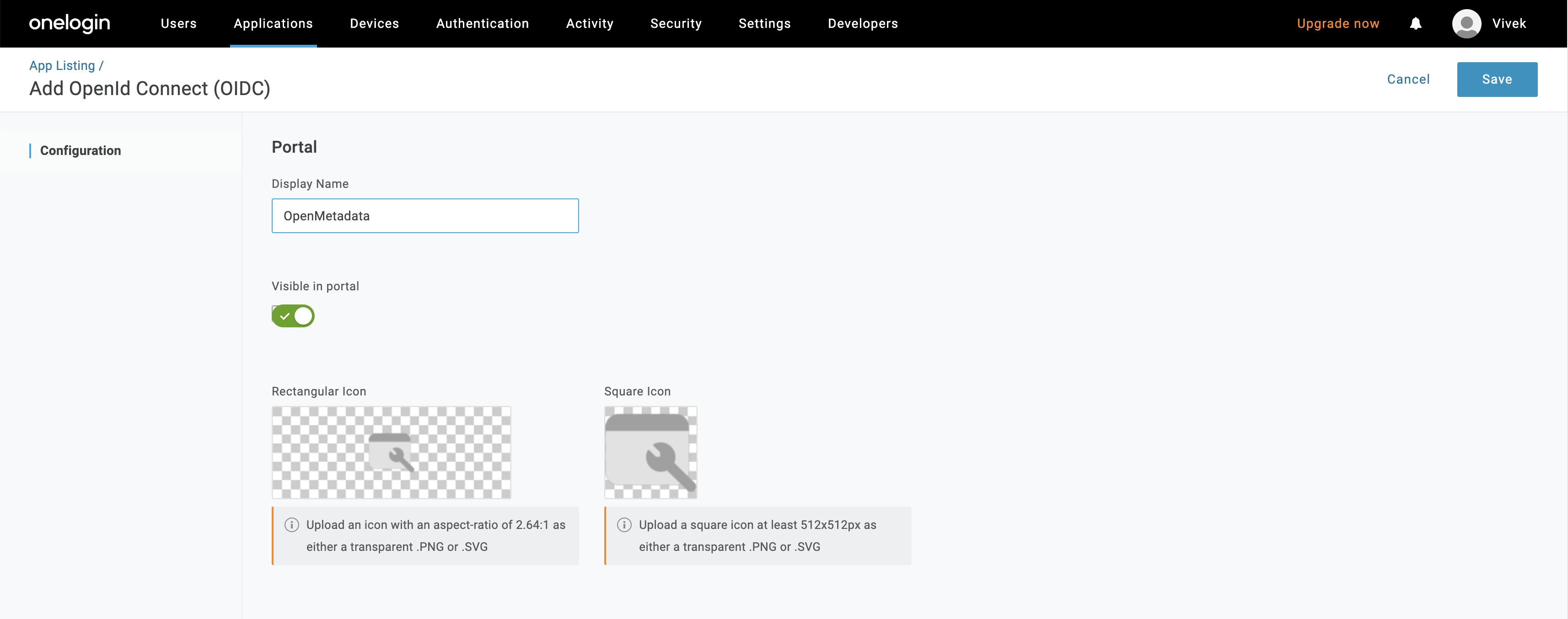
- Configure the login Url (
http(s)://<domain>/signin) and redirect URI (http(s)://<domain>/callback) as shown below
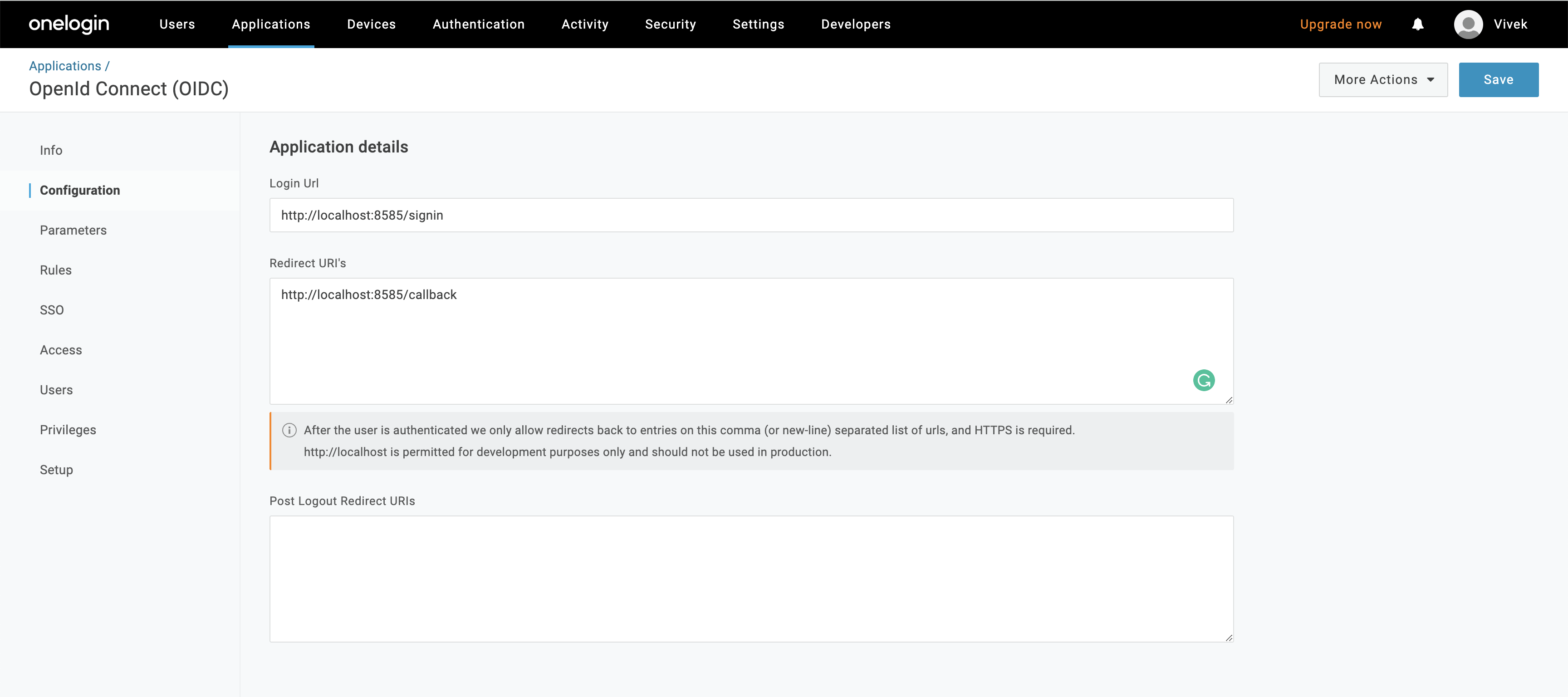
- Configure the users in the organization that can access OpenMetadata app by clicking on the
Users
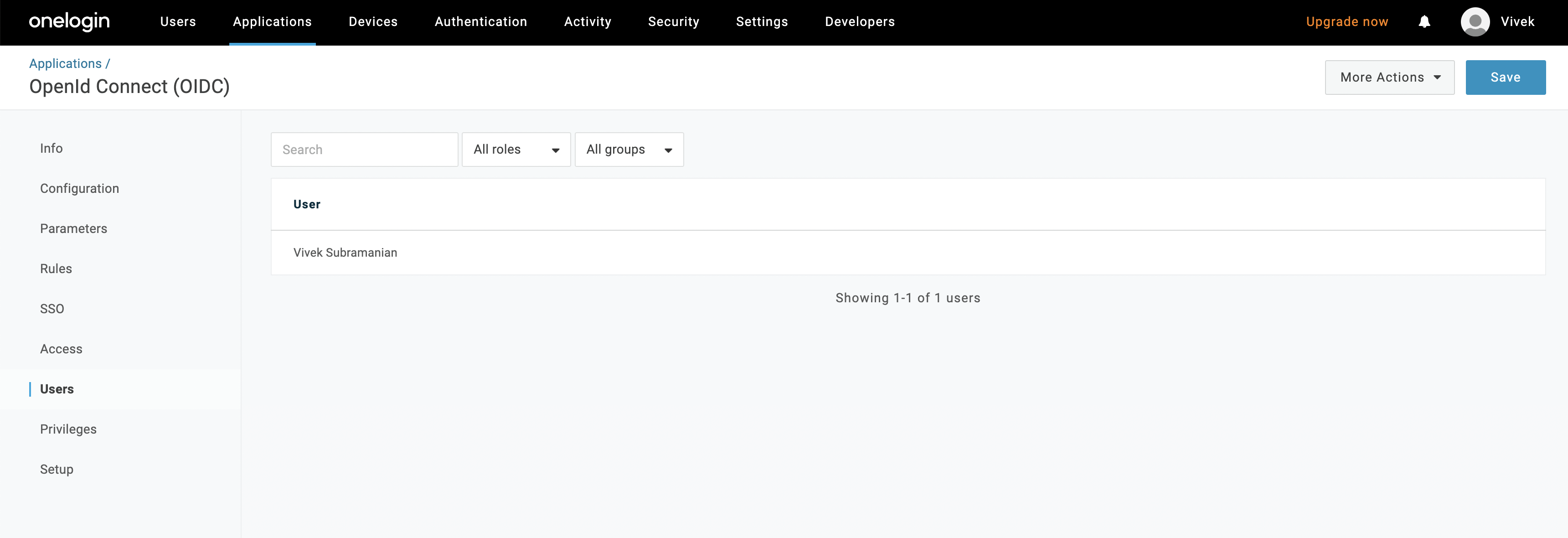
- Click on "SSO" and select
None (PKCE)for Token Endpoint.
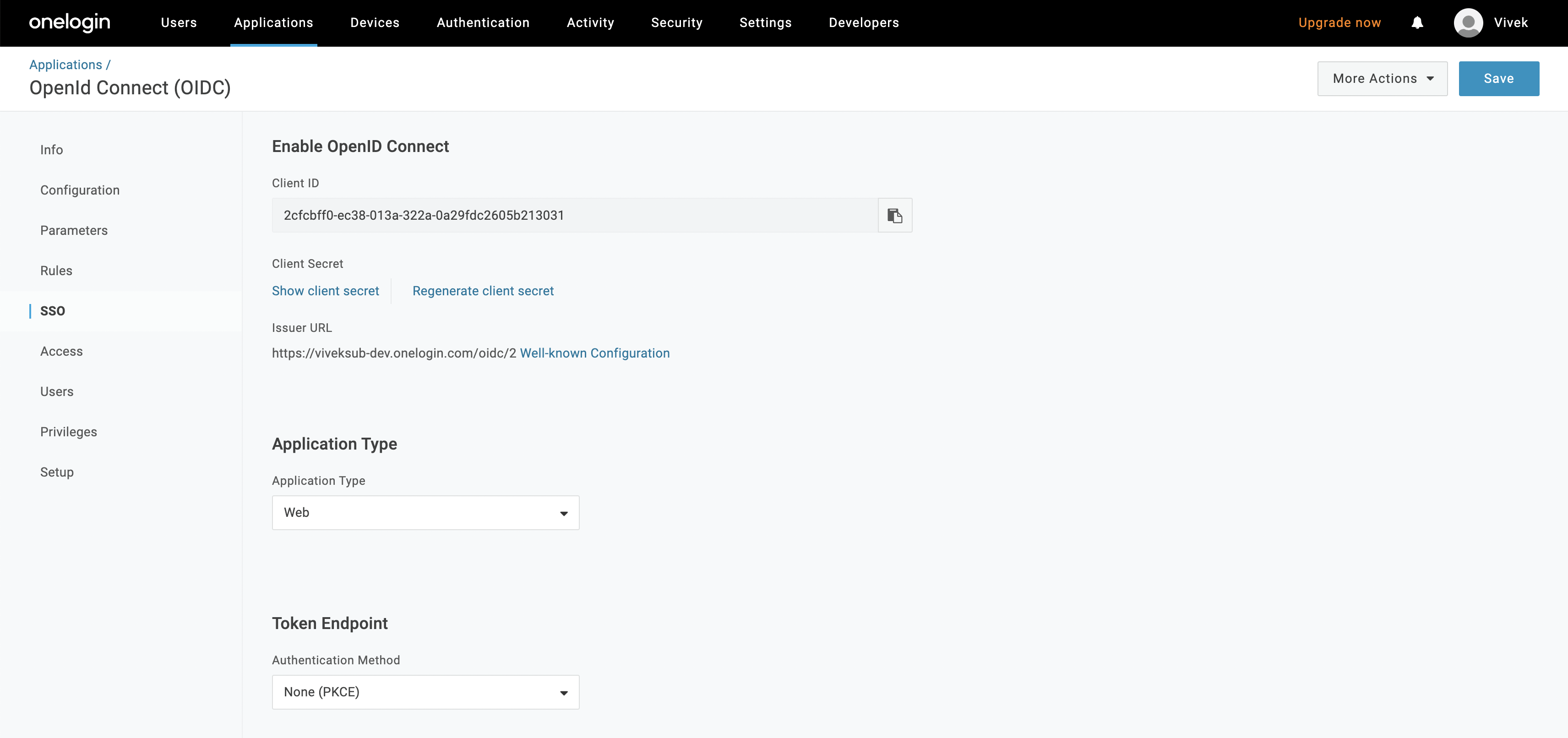
Step 2: Where to find the Credentials
- Go to "SSO" and copy the Client ID
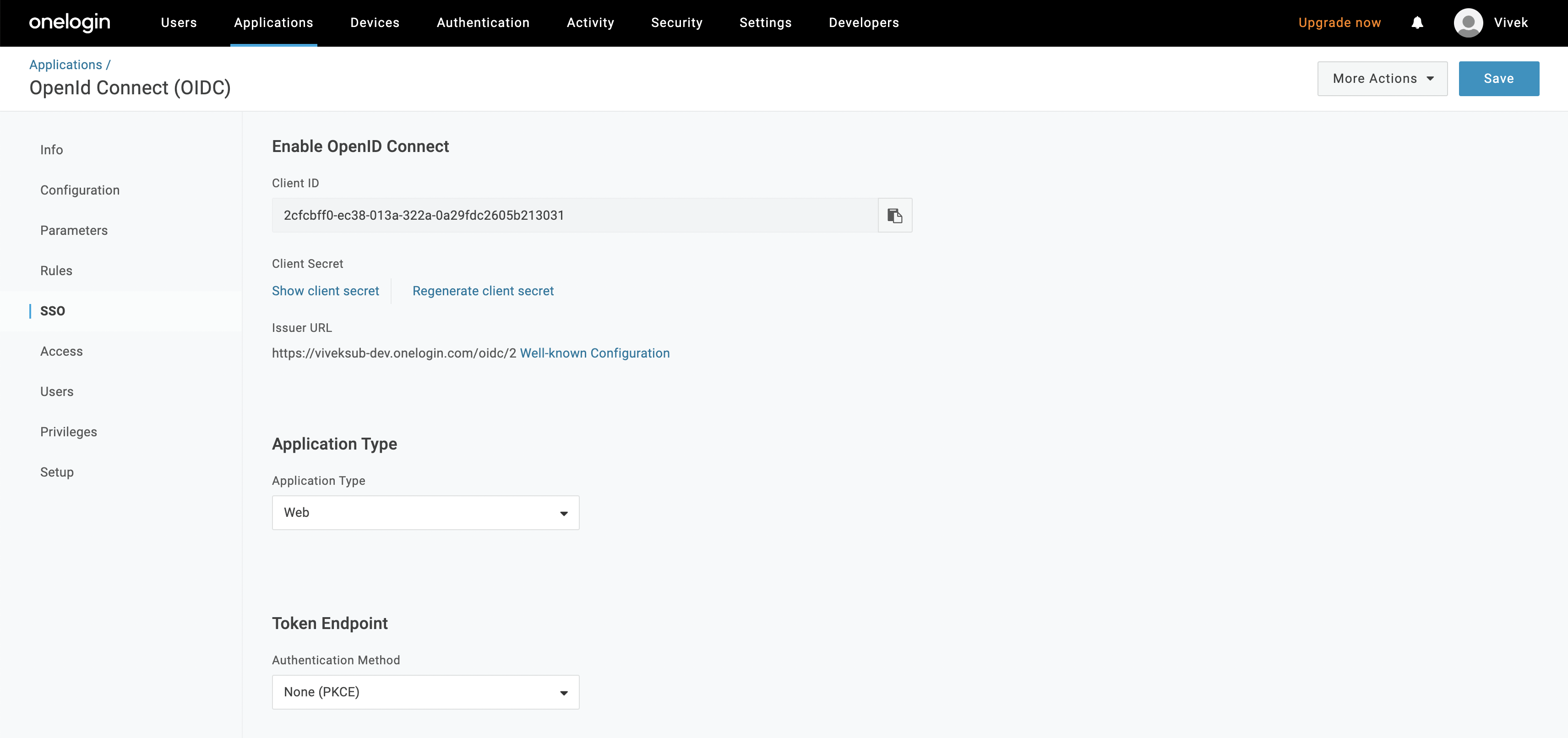
You will need to share the following information with the Collate team:
- Issuer URL
- Client ID