Auth0 SSO
Follow the sections in this guide to set up Auth0 SSO.
Security requirements for your production environment:
- DELETE the admin default account shipped by OM in case you had Basic Authentication enabled before configuring the authentication with Auth0 SSO.
- UPDATE the Private / Public keys used for the JWT Tokens. The keys we provide by default are aimed only for quickstart and testing purposes. They should NEVER be used in a production installation.
Create Server Credentials
Step 1: Create the Account
- If you don't have an account, Sign up to create one.
- Select the Account Type, i.e., Company or Personal
- Click I need advanced settings and click next.
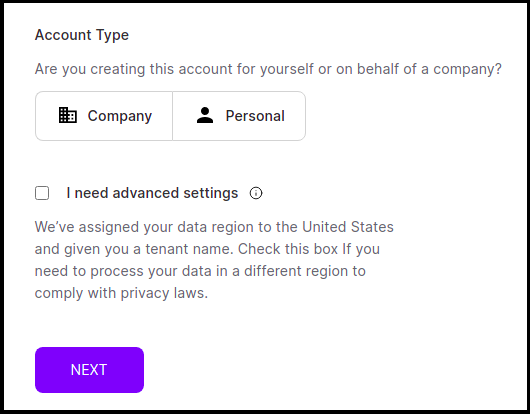
- Provide the Tenant Domain, select the region and click on Create Account.
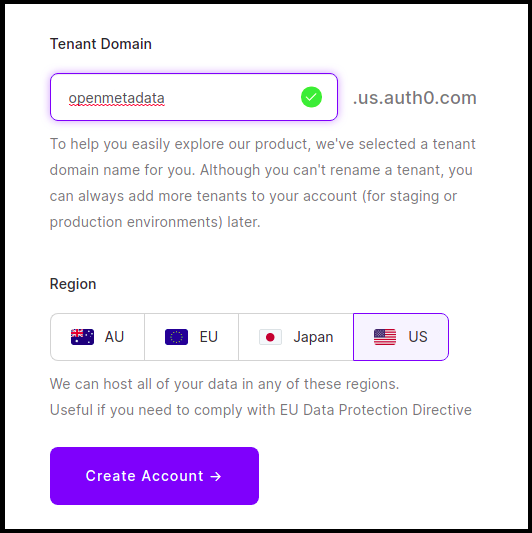
- Once done, you will land on the dashboard page.
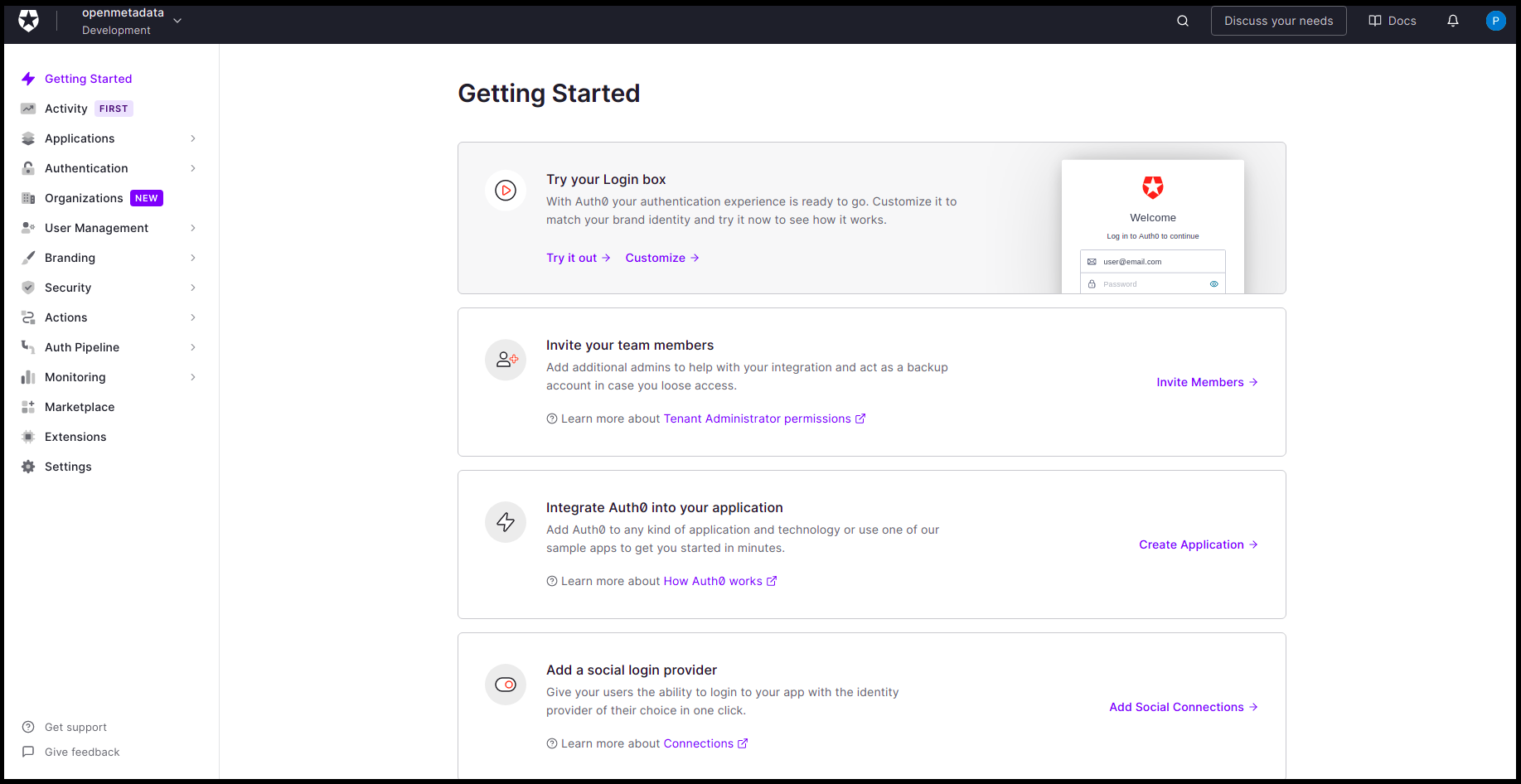
Step 2: Create a New Application
- Once you are on the Dashboard page, click on
Applications > Applicationsavailable on the left-hand side panel.
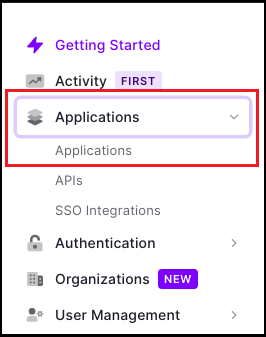
- Click on
Create Application.
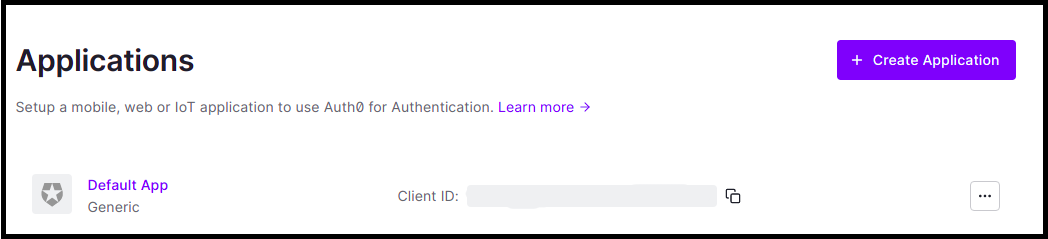
- Enter the Application name.
- Choose an application type and click on
Create.
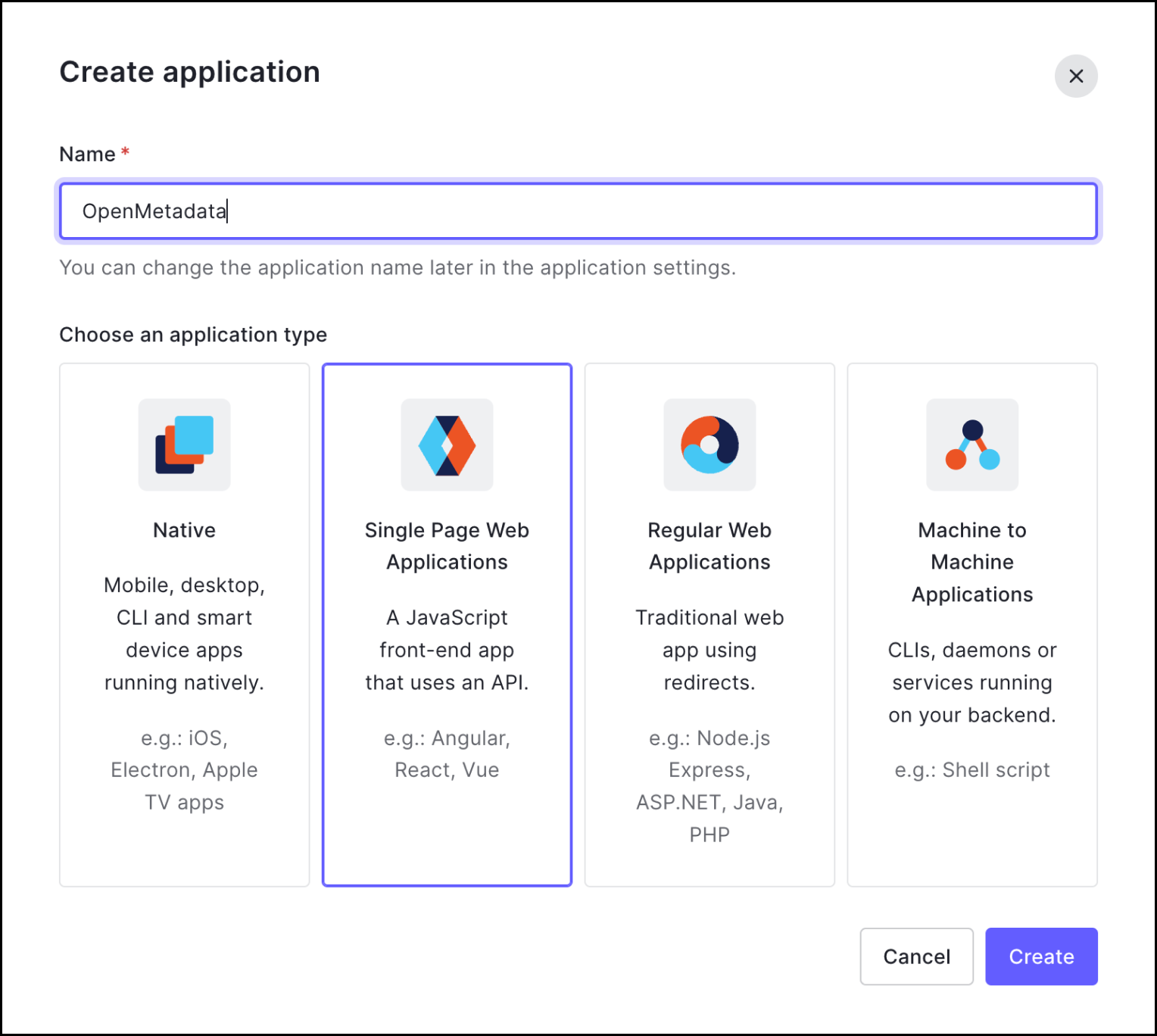
Step 3: Where to Find the Credentials
- Navigate to the Settings tab.
- You will find your
Client IDandDomain.
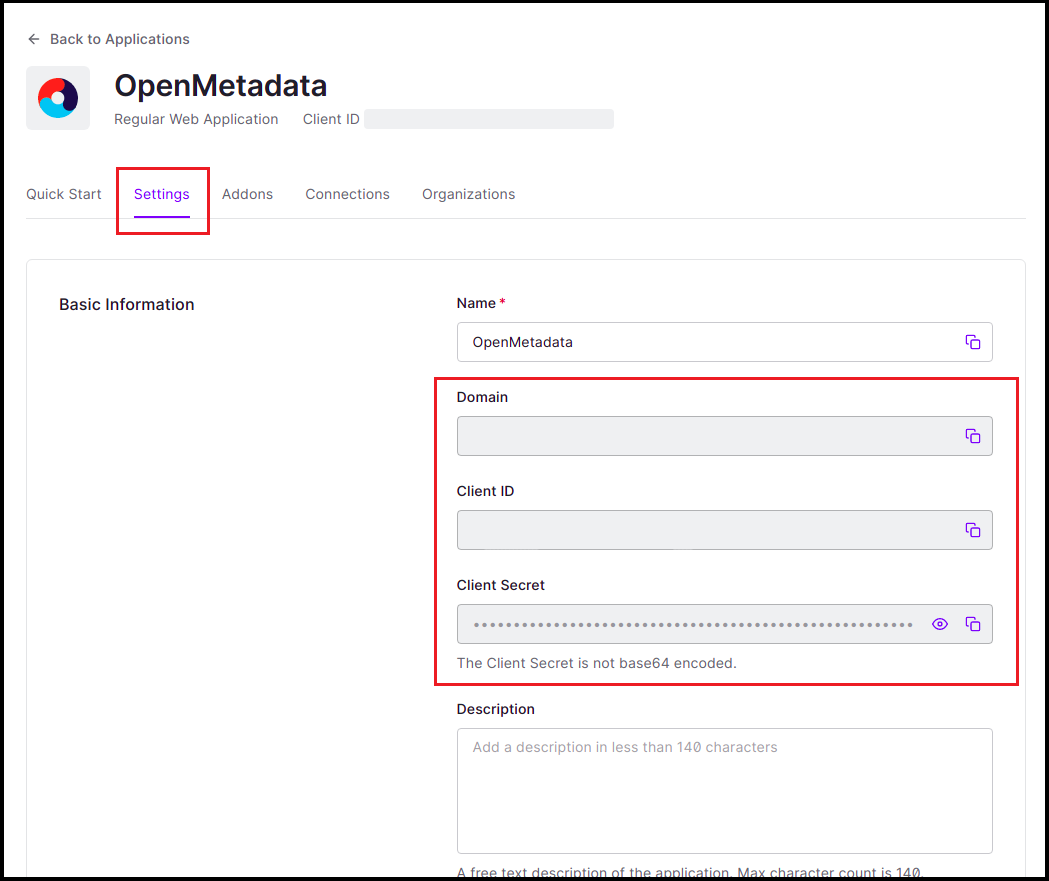
You will need to share the following information with the Collate team:
- Client ID
- Domain