Overview of Knowledge Center
As organizations increasingly rely on Collate for discovery, collaboration, data quality, observability, and governance, there is a need to house long-form articles right within Collate to describe architecture, showcase usage tutorials, and document best practices in data management. Instead of turning to tools like Google Docs or Confluence to document these extensive details, data teams can create articles in Collate’s Knowledge Center to share crucial information with the team. Knowledge Center helps to centralize tribal knowledge and enhance data documentation in your organization. The Knowledge Center supports the creation of in-depth, long-form knowledge articles. The innovative new editor facilitates rich content creation, embedding images and other media to elucidate complex details. Collate’s knowledge center fosters seamless connection between documentation and data assets by allowing users to tag teams and data assets as references. Knowledge Articles come equipped with comments, version history, and all the other features that are an integral part of Collate.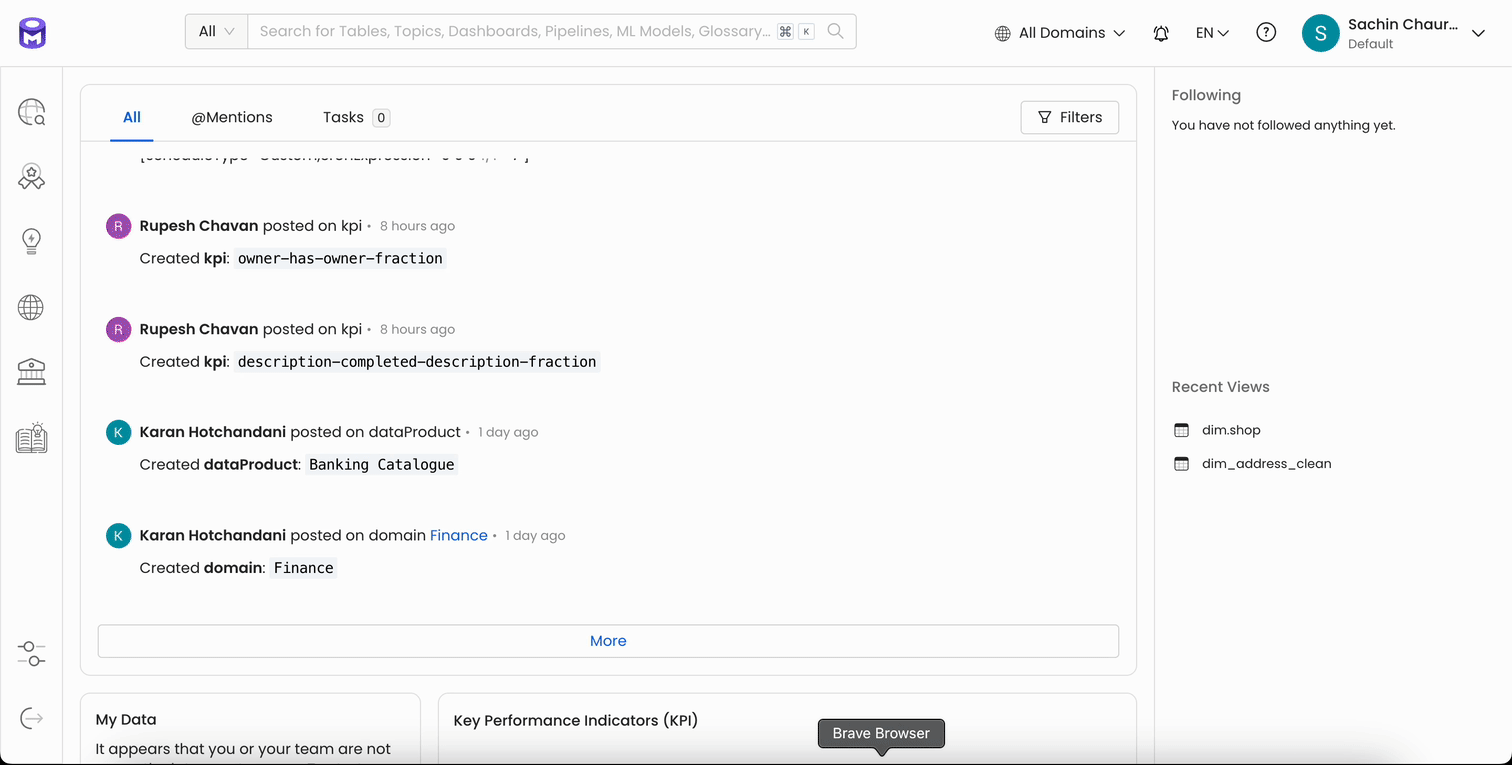
Create Knowledge Articles
To create a knowledge article, navigate to the Knowledge Center and click on Add Article. Type / to select text styles like Headers, Text, Bulleted List, Numbered List, Code Block, Data Assets, Quote, Images, Divider, and @ Mentions.
Type / to select text styles like Headers, Text, Bulleted List, Numbered List, Code Block, Data Assets, Quote, Images, Divider, and @ Mentions.
 Knowledge articles can be owned by Users as well as Teams.
Knowledge articles can be owned by Users as well as Teams.

Collate Supports Nested Articles
You can arrange your articles hierarchically by nesting the articles. From the left menu in the Knowledge Center, click on the + next to an article to create a nested article.
Associate Data Assets with the Knowledge Articles
Knowledge articles can be associated with the concerned data assets, so that information about the data assets is readily available. Click on + in the right hand menu for Data Assets to search and add the related data assets for an article.
 In the knowledge article, you can also type # and start typing to be able to select the relevant data asset to tag it.
In the knowledge article, you can also type # and start typing to be able to select the relevant data asset to tag it.
 You can also use the / command, scroll down, and select the option Link Data Asset.
You can also use the / command, scroll down, and select the option Link Data Asset.

Tag Teams and Users using @ Mentions
Use the / command, scroll down, and select the option Mention. Or you can simply type @ and start typing to be able to mention the concerned person or team.
Or you can simply type @ and start typing to be able to mention the concerned person or team.

Add Tags to Categorize the Articles
You can categorize the articles in your Knowledge Center by tagging the articles. The option to tag is available on the right hand panel of the article.
Add Glossary Terms
Similarly, you can add glossary terms to the knowledge article by selecting the required glossary terms from the right hand panel of the article.
Collaborate with your Team using Comments
While creating or updating articles, or even when deleting existing articles, you can communicate with your fellow team members using comments for that article. Click on the chat icon to add comments. You can tag your team in the comments and also add emojis.
You can tag your team in the comments and also add emojis.

Add Quicklinks to External Resources
If you already have a comprehensive knowledge article in an external source, and you want to reference those links within the knowledge center, then such links can be added as Quicklinks. From the Knowledge Center, click on the Add button to add a quicklink. Enter the details and save the quicklink
Enter the details and save the quicklink
 You can also add tags and associate glossary terms with the quicklinks.
You can also add tags and associate glossary terms with the quicklinks.

Search Support for Knowledge Articles
Users can search for knowledge articles by Owners and Tags.
Bookmark the Articles
Users can click on the Star icon to bookmark the articles while in the knowledge article page. When in the article listing page, users can click on the Bookmark icon.
When in the article listing page, users can click on the Bookmark icon.
 You can view all the bookmarked articles in the right hand side.
You can view all the bookmarked articles in the right hand side.

Upvote or Downvote the Articles
Users can rate the knowledge articles by upvoting or downvoting them.
Preview the Articles
When viewing the list of knowledge articles, you can get a quick preview of the selected article. The preview is displayed on the right hand side.Version History
Collate displays the version history of the knowledge articles. Click on the version history icon to view the details.
Delete an Article
Click on the ⋮ icon on the top right of the knowledge article or quicklinks page and select the option Delete.
Knowledge Center Widget on ‘My Data’ Page
All the articles that are owned by you or your team are displayed in the Knowledge Center widget on your ‘My Data’ page. With Knowledge Center, critical knowledge and documentation are readily available where users need them, making Collate a comprehensive hub for all things data.
With Knowledge Center, critical knowledge and documentation are readily available where users need them, making Collate a comprehensive hub for all things data.