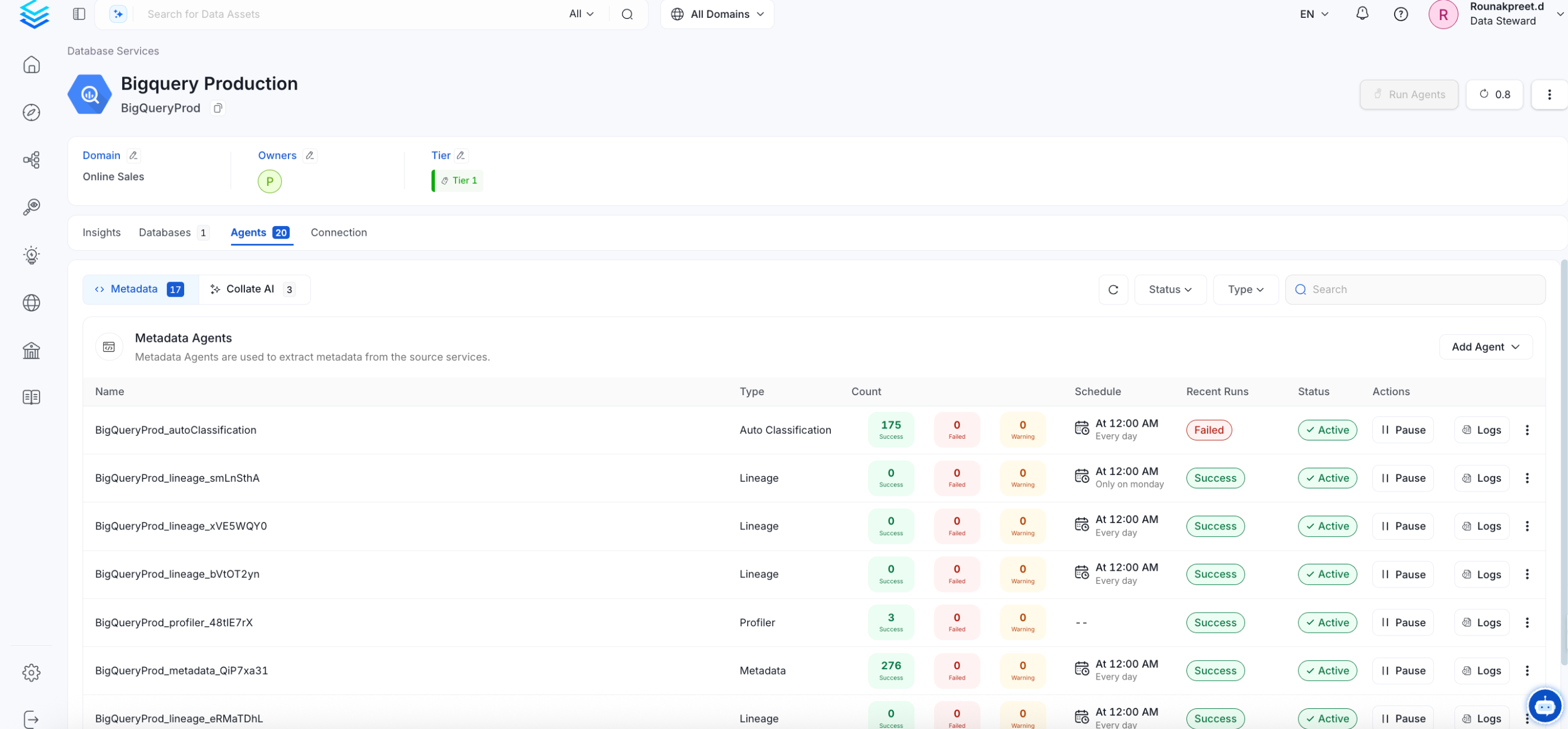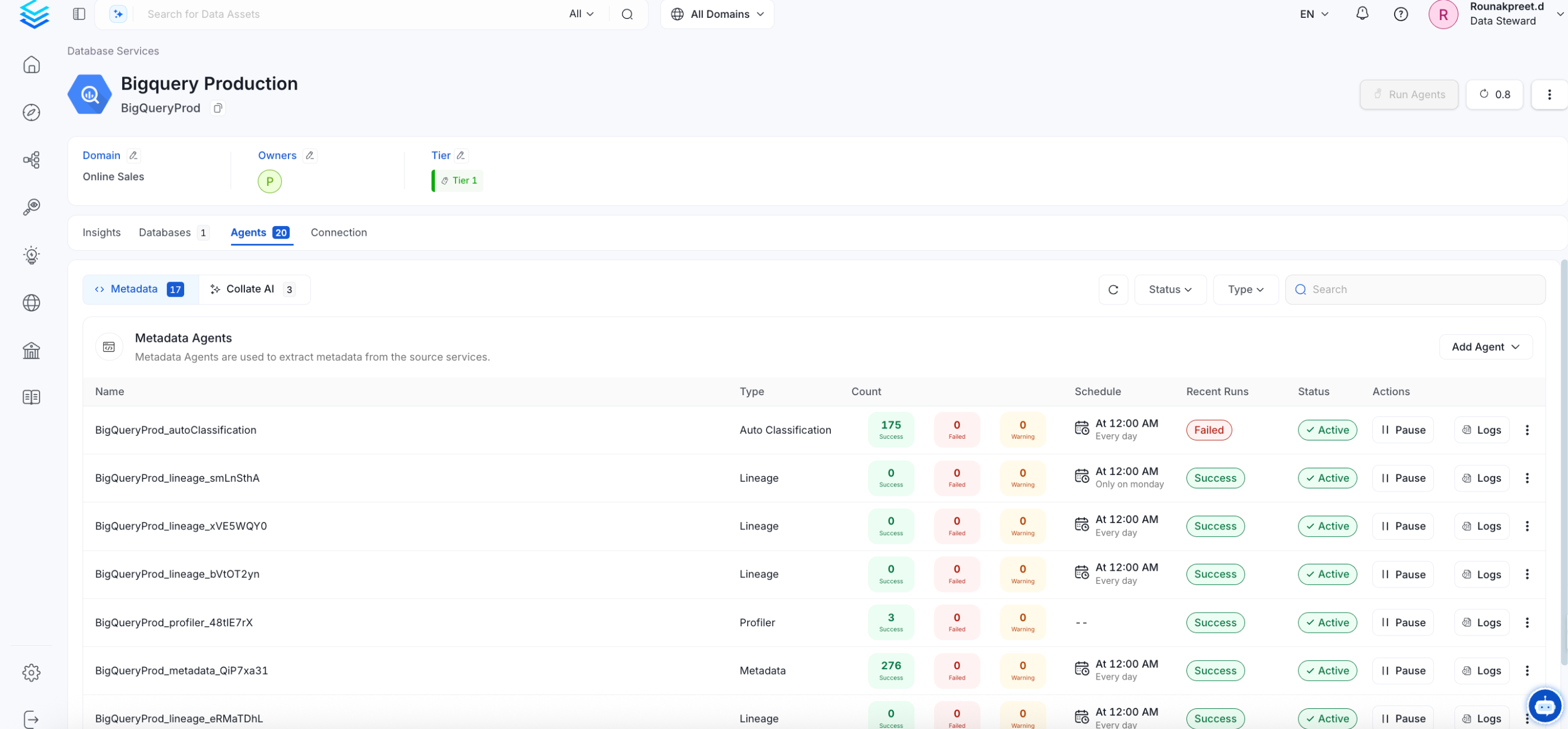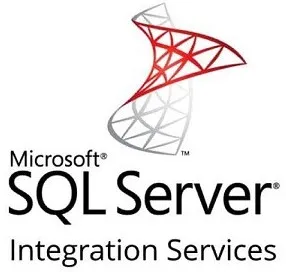
SSIS
BETARequirements
To extract SSIS metadata, we need the batabase connection details where the metadata is stored.APIPermission ( While Creating the User, from Admin -> User )- To retrieve lineage data, the user must be granted Component-level permissions.
Metadata Ingestion
1
Visit the Services Page
Click `Settings` in the side navigation bar and then `Services`. The first step is to ingest the metadata from your sources. To do that, you first need to create a Service connection first. This Service will be the bridge between OpenMetadata and your source system. Once a Service is created, it can be used to configure your ingestion workflows.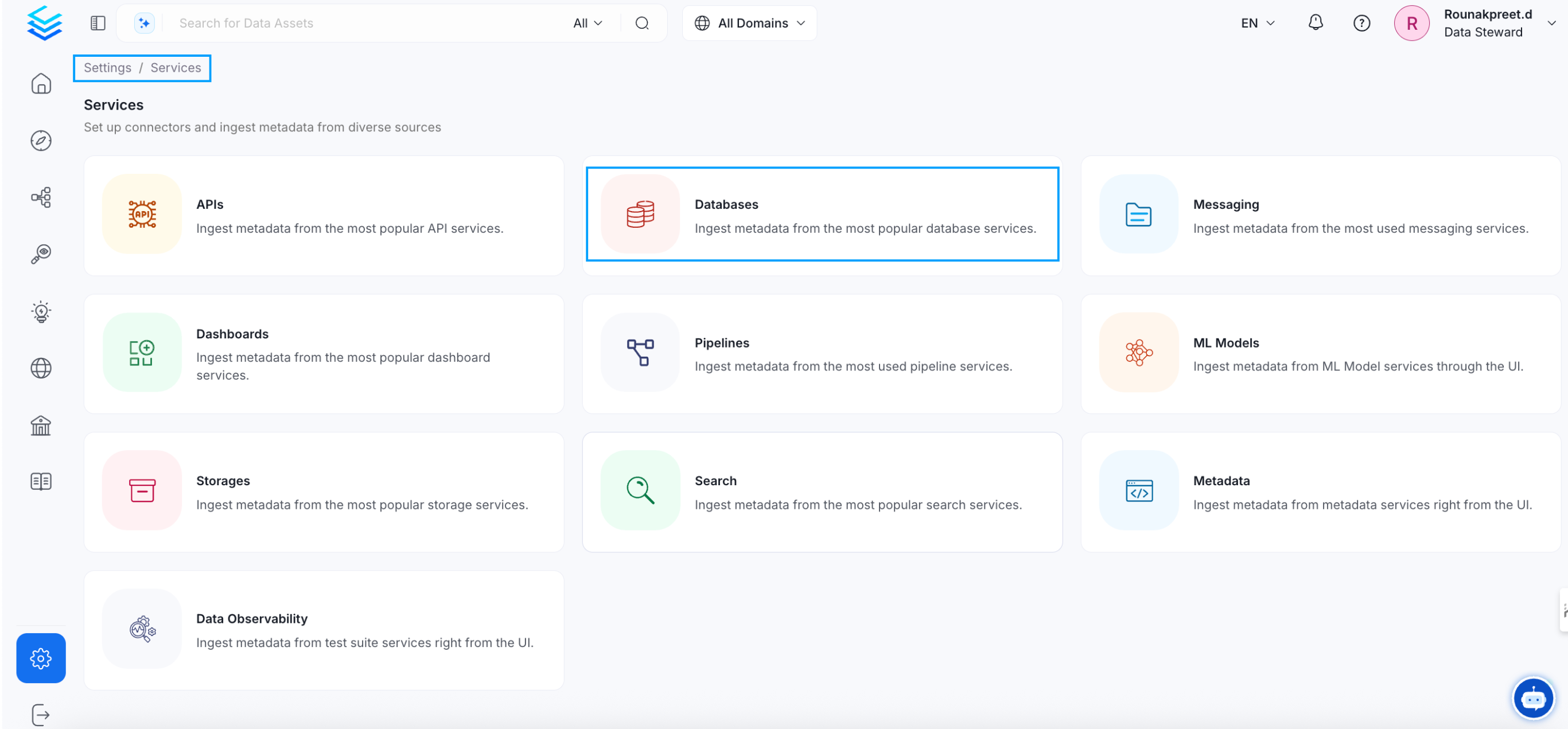
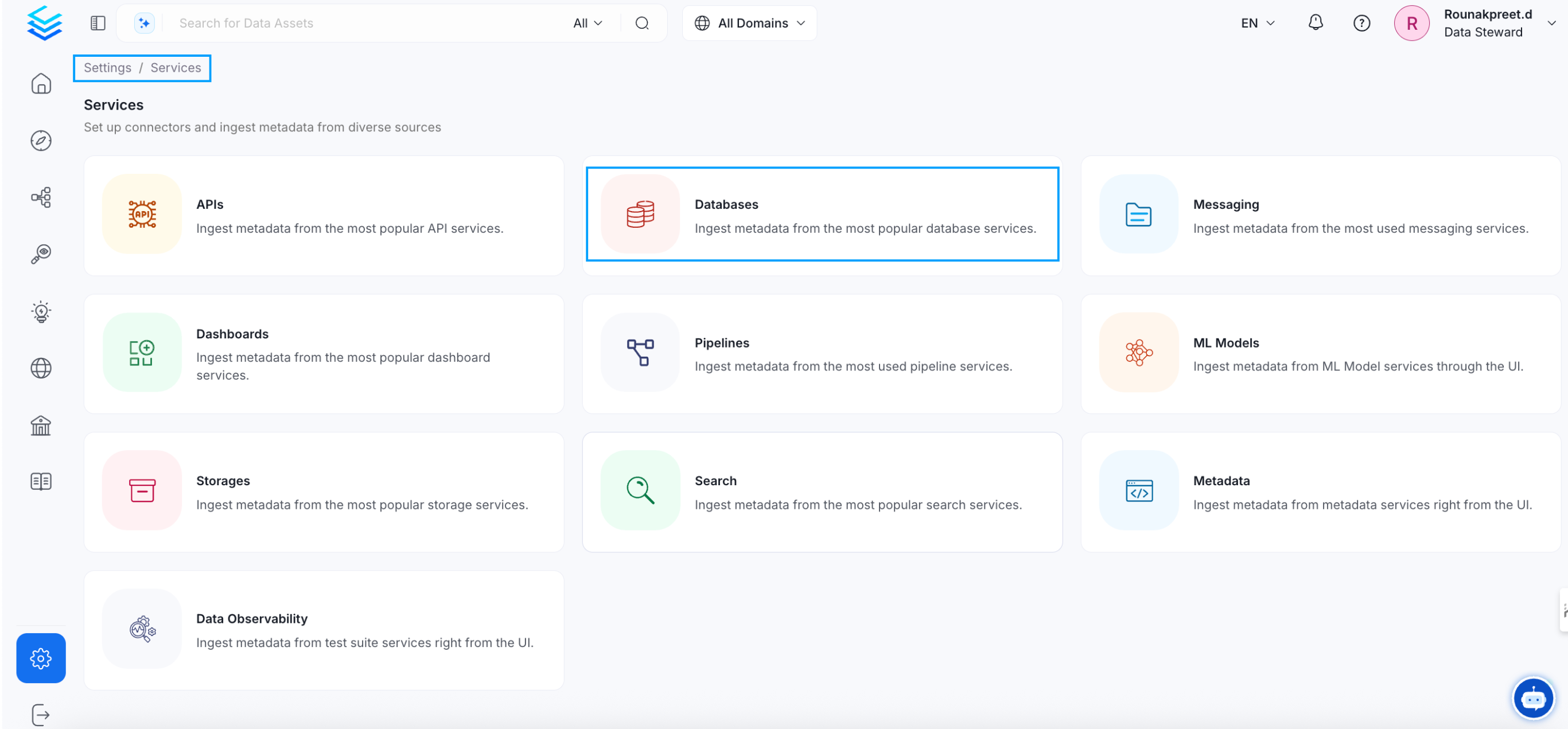
2
Create a New Service
Click on _Add New Service_ to start the Service creation.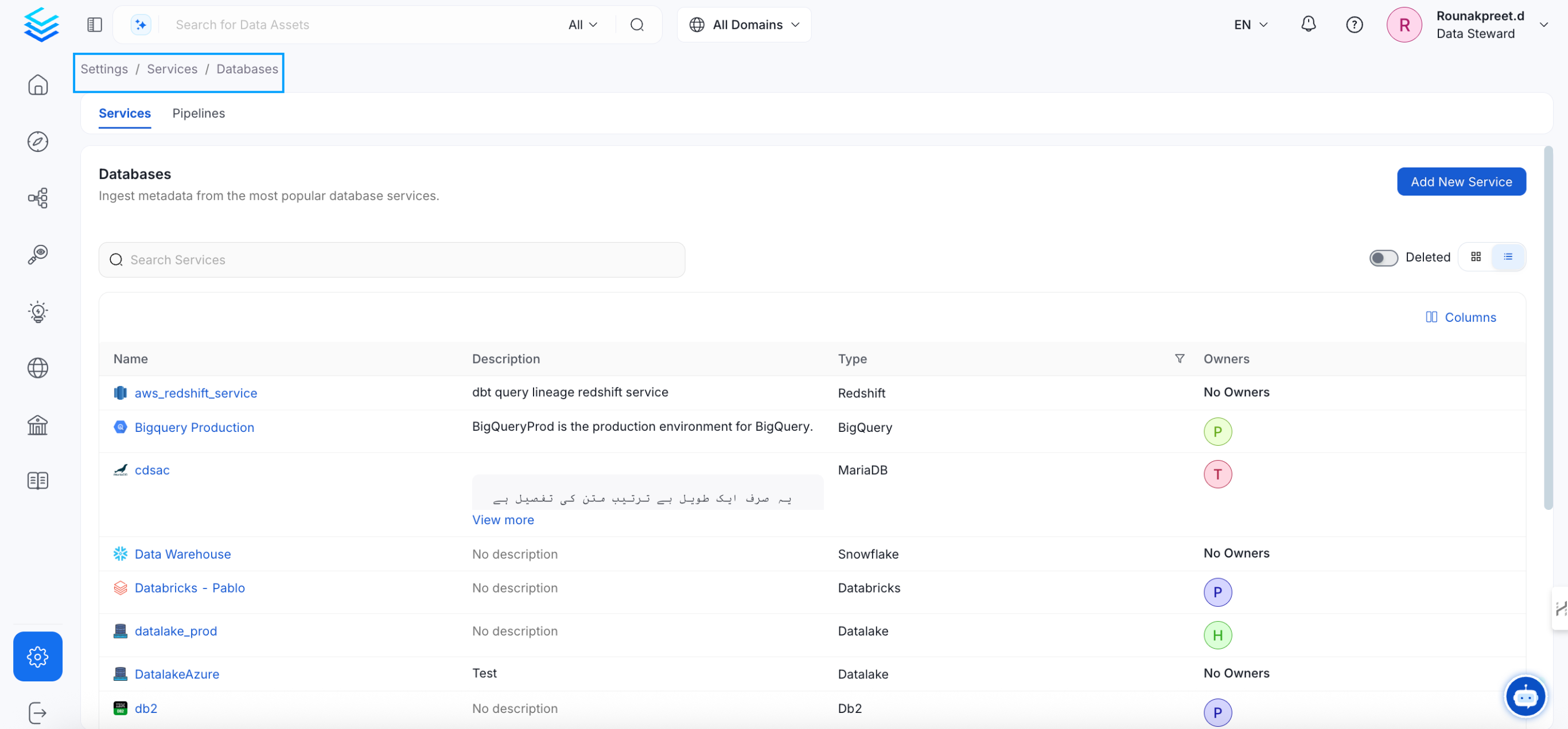
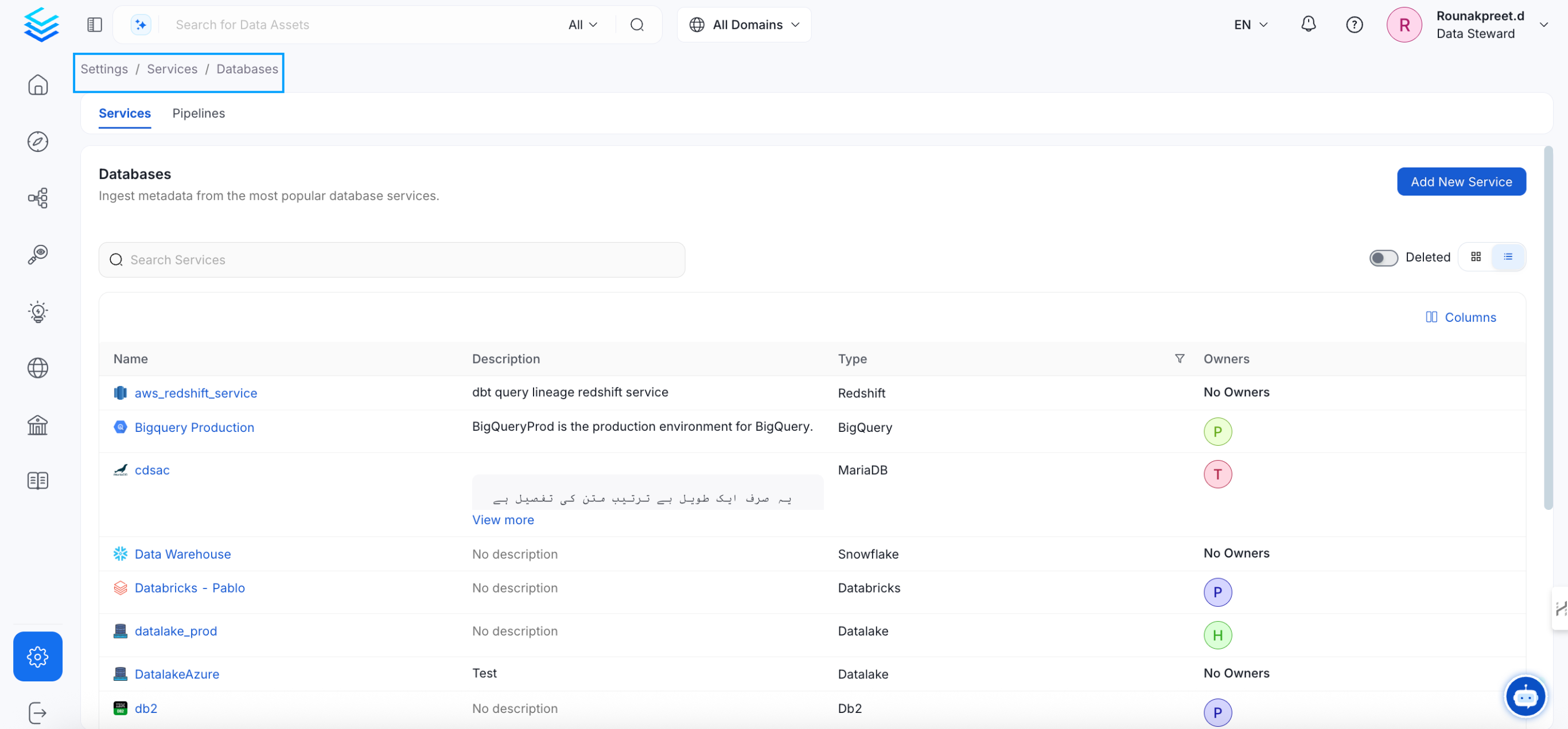
3
Select the Service Type
Select SSIS as the Service type and click _Next_.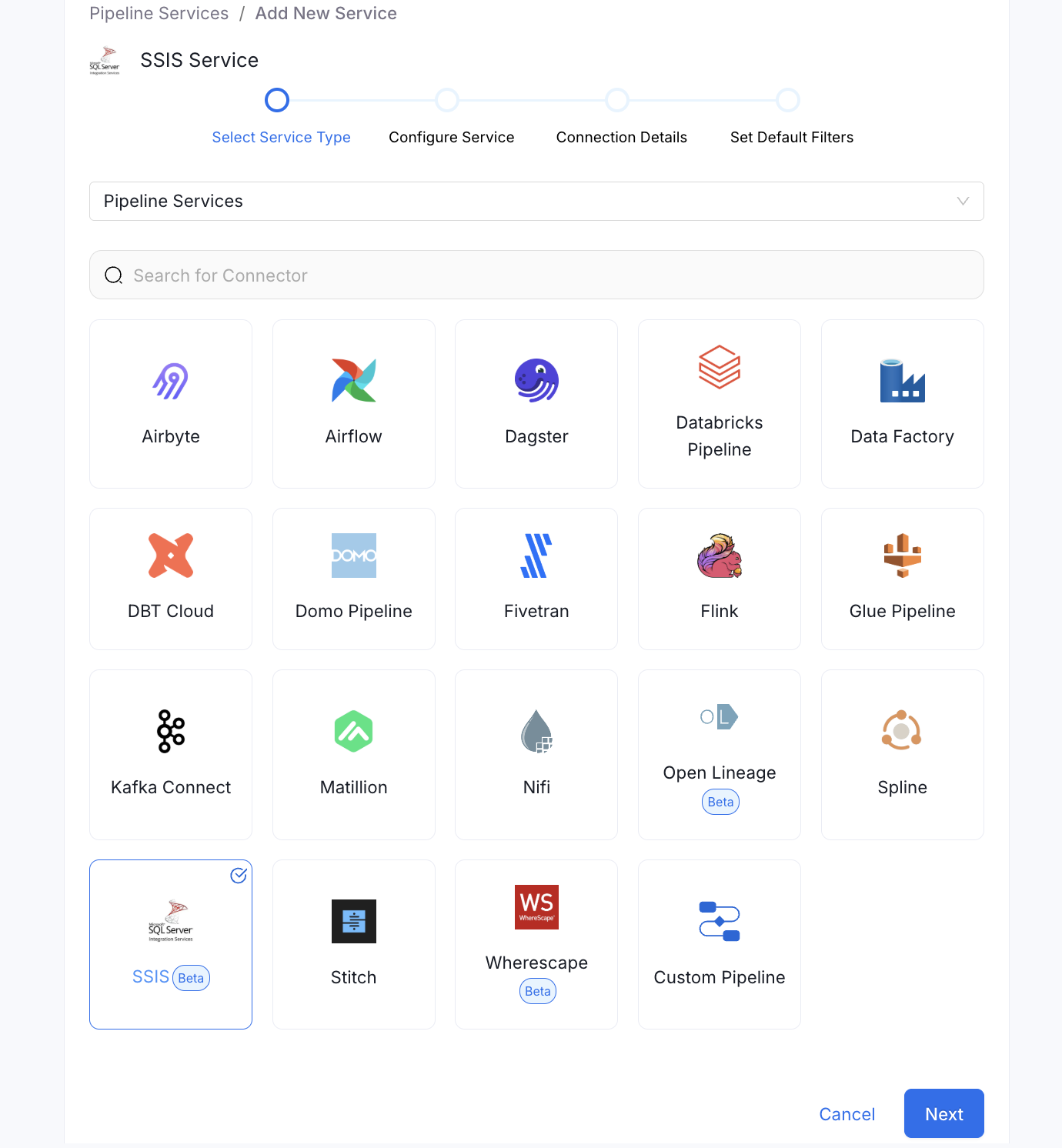
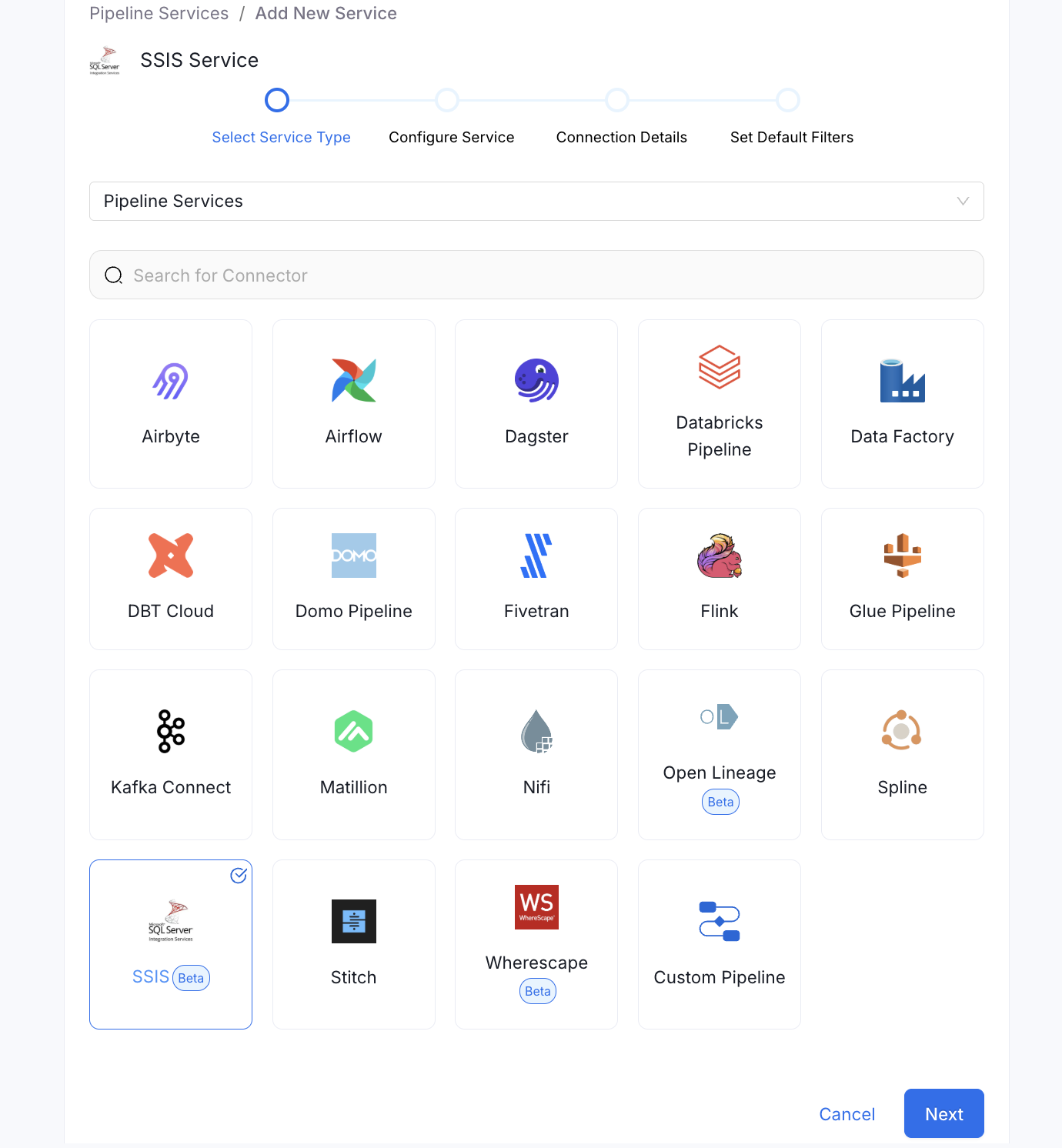
4
Name and Describe your Service
Provide a name and description for your Service.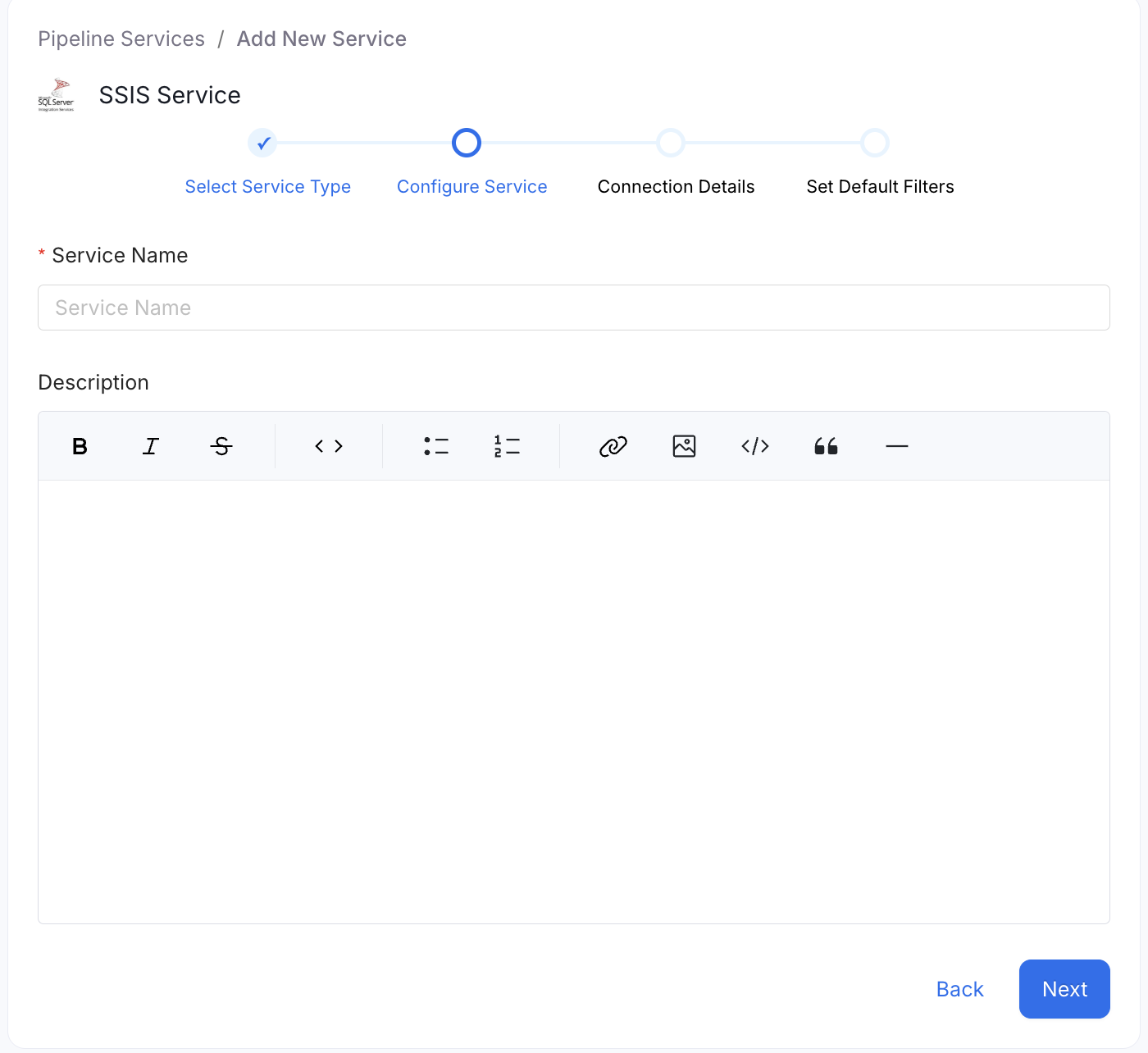
Service Name
OpenMetadata uniquely identifies Services by their **Service Name**. Provide a name that distinguishes your deployment from other Services, including the other SSIS Services that you might be ingesting metadata from. Note that when the name is set, it cannot be changed.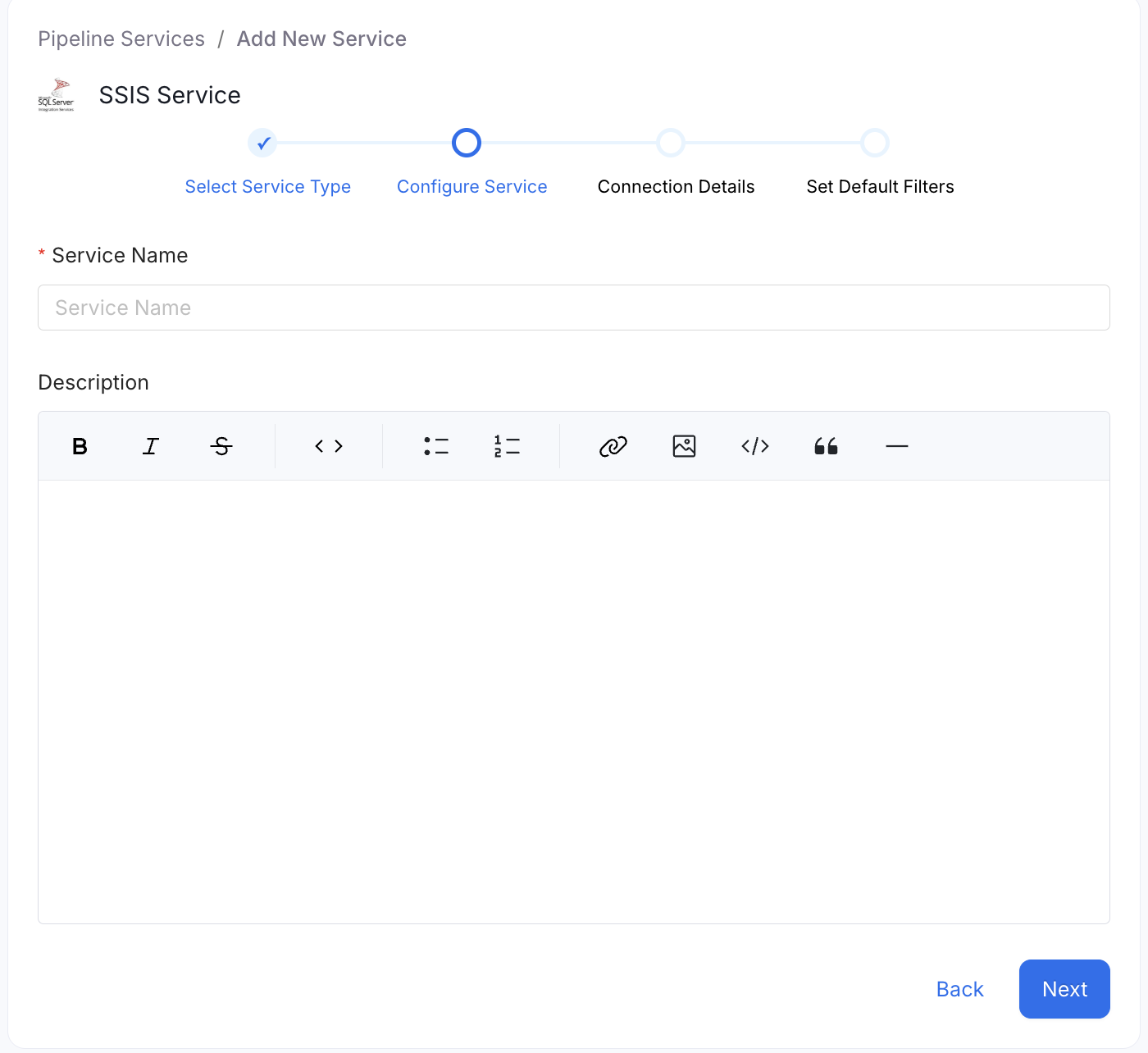
5
Configure the Service Connection
In this step, we will configure the connection settings required for SSIS. Please follow the instructions below to properly configure the Service to read from your sources. You will also find helper documentation on the right-hand side panel in the UI.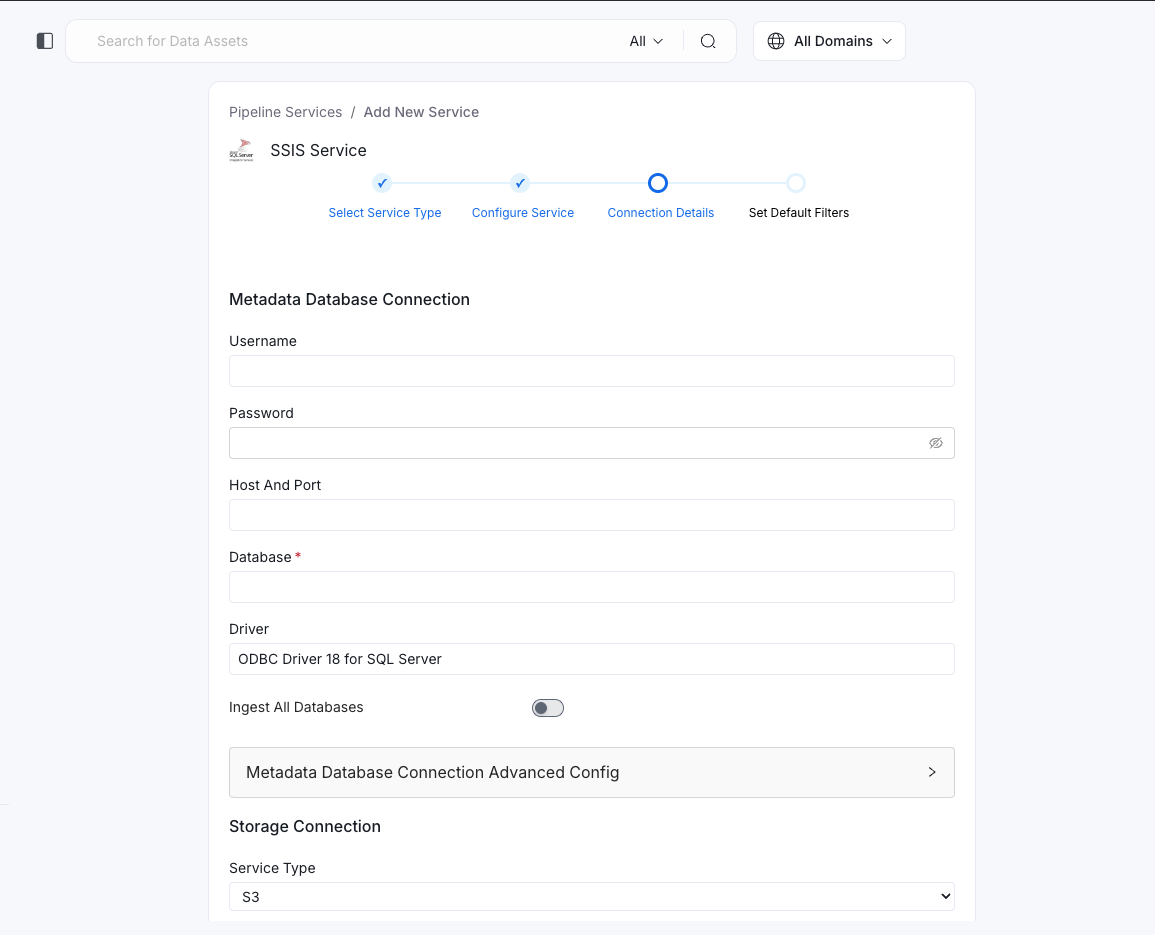
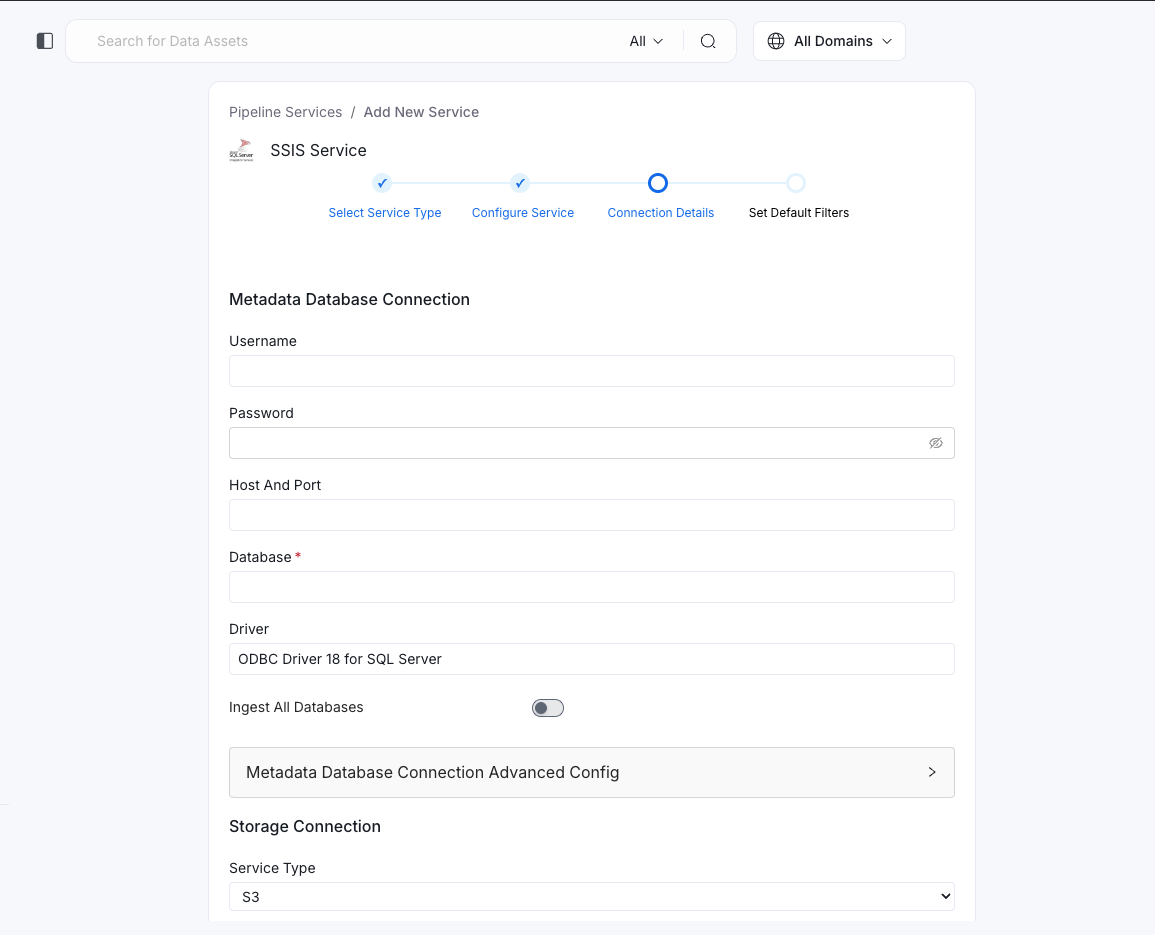
Connection Details
1
Connection Details
- Connection: SSIS metadata database connection.
In terms of
connectionwe support the following selections: - Microsoft SQL Server: To connect to the SSIS metadata database:
- Provide the SQL Server connection credentials including username and password
- Specify the database name where SSIS metadata is stored
- Enter the host and port for the SQL Server instance
- The connector will establish a connection to this database to extract SSIS pipeline metadata To fetch task dependencies and lineage information from your SSIS pipelines, the connector requires access to the SSIS package XML files. You have two options to provide these files:
- Local Path: Specify the local directory path where your SSIS package files are stored. The connector will read the XML files directly from this location during metadata extraction.
Important: If you are using the Local Path option to provide your SSIS package files, you must run the ingestion workflow through the CLI instead of the UI. This is because the ingestion process needs direct access to your local filesystem, which is not available when running ingestion jobs from the UI or server.
- S3 Bucket: Upload your SSIS project folders containing the package XML files to an S3 bucket. Then, provide the S3 credentials (such as
awsAccessKeyId,awsSecretAccessKey, and region) along with the bucket name in the connector configuration. The connector will retrieve the package files from your S3 storage. Choose the method that best fits your environment to ensure the connector can access the necessary package XML files for comprehensive metadata and lineage extraction. - Note <s3>:
When configuring the SSIS connector to extract metadata from S3 storage, you need to upload your SSIS project folders containing all your package files to your S3 bucket. Typically, SSIS organizes projects in a structure like:You should upload the inner project folders (e.g.,project1/project1/,project2/project2/, etc.) into your S3 bucket. For example, if your bucket name ispackages, the structure in your bucket should look like:It is necessary to provide the same bucket name (e.g.,packages) along with the credentials for your S3 storage when configuring the connector.
- Note <localPath>:
When configuring the SSIS connector to extract metadata from a local path, you need to provide the path up to the directory containing your SSIS project folders. For example, if your projects are organized as:You should specify the path up to/home/user/repos/in your connector configuration. The connector will recursively scan this directory to locate all SSIS project folders and their package XML files. Ensure that the user running the ingestion workflow has read permissions for the specified local path and all its subdirectories.
- S3 Storage Service: To connect to the bucket having xml files:
- Provide the s3 credentials including awsAccessKeyId and awsSecretAccessKey
- Provide the appropriate AWS region (e.g.,
us-east-2) for your S3 bucket. - Specify the endpoint URL for your S3-compatible storage.
- It is necessary to provide the bucket name containing the SSIS project folders.
2
Test the Connection
Once the credentials have been added, click on Test Connection and Save the changes.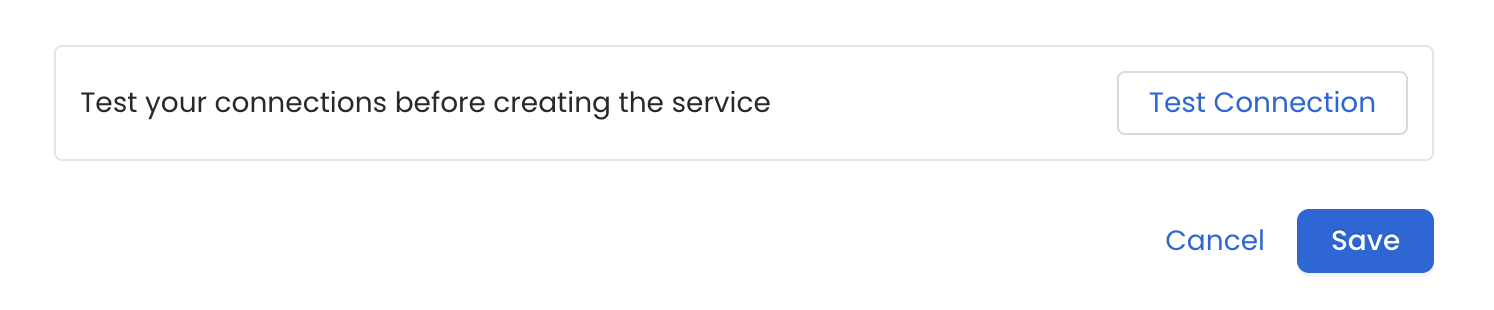
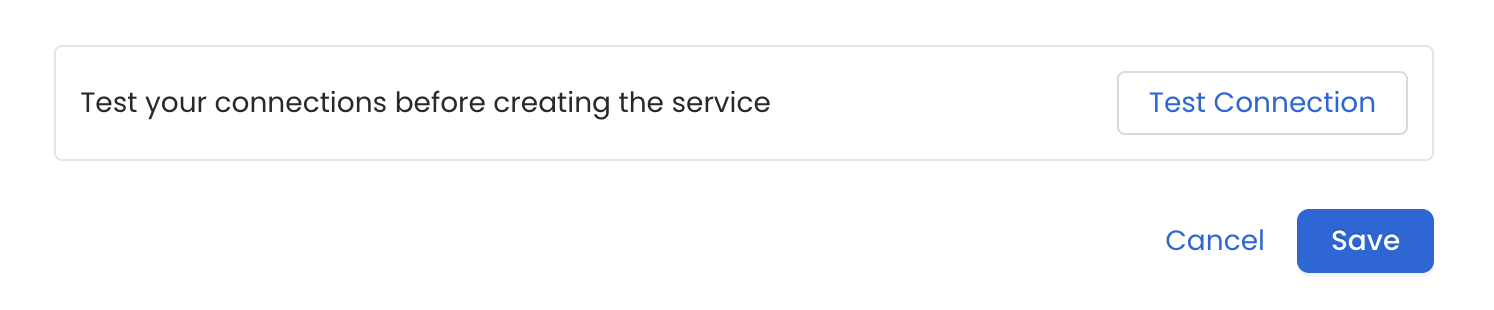
3
Configure Metadata Ingestion
In this step we will configure the metadata ingestion pipeline,
Please follow the instructions below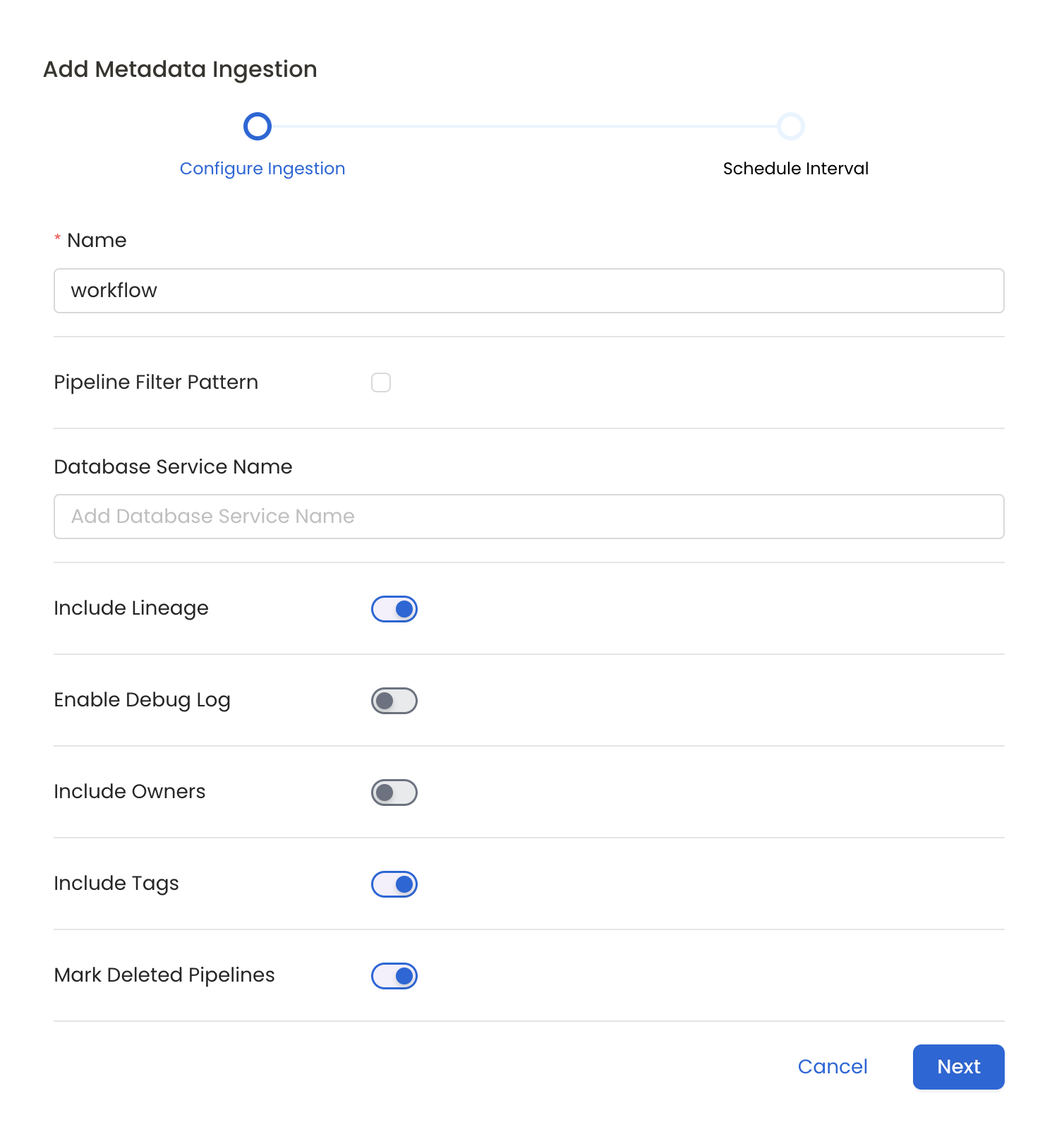
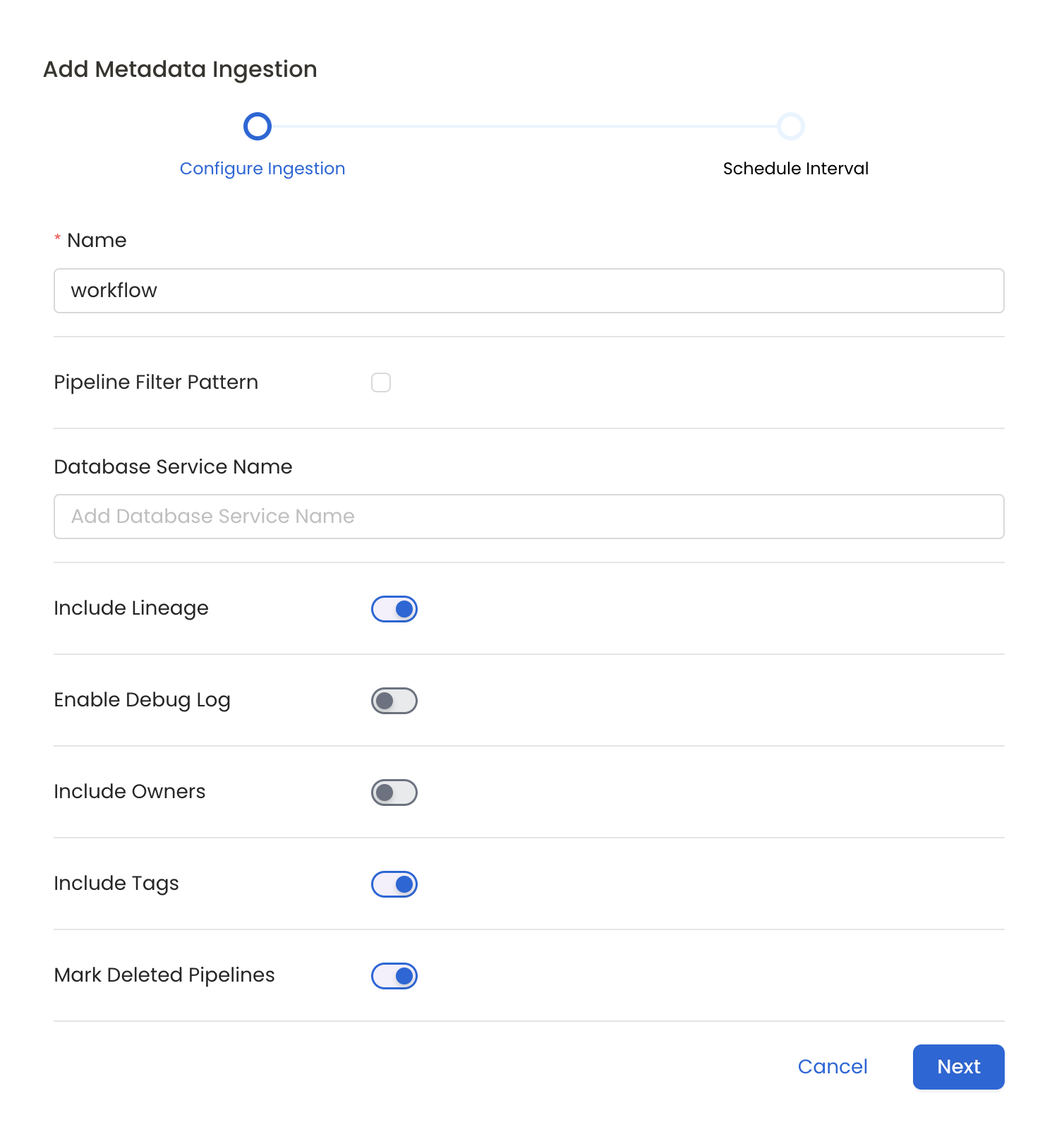
Metadata Ingestion Options
- Name: This field refers to the name of ingestion pipeline, you can customize the name or use the generated name.
- Pipeline Filter Pattern (Optional): Use to pipeline filter patterns to control whether or not to include pipeline as part of metadata ingestion.
- Include: Explicitly include pipeline by adding a list of comma-separated regular expressions to the Include field. OpenMetadata will include all pipeline with names matching one or more of the supplied regular expressions. All other schemas will be excluded.
- Exclude: Explicitly exclude pipeline by adding a list of comma-separated regular expressions to the Exclude field. OpenMetadata will exclude all pipeline with names matching one or more of the supplied regular expressions. All other schemas will be included.
- Include lineage (toggle): Set the Include lineage toggle to control whether to include lineage between pipelines and data sources as part of metadata ingestion.
- Enable Debug Log (toggle): Set the Enable Debug Log toggle to set the default log level to debug.
- Mark Deleted Pipelines (toggle): Set the Mark Deleted Pipelines toggle to flag pipelines as soft-deleted if they are not present anymore in the source system.
4
Schedule the Ingestion and Deploy
Scheduling can be set up at an hourly, daily, weekly, or manual cadence. The
timezone is in UTC. Select a Start Date to schedule for ingestion. It is
optional to add an End Date.Review your configuration settings. If they match what you intended,
click Deploy to create the service and schedule metadata ingestion.If something doesn’t look right, click the Back button to return to the
appropriate step and change the settings as needed.After configuring the workflow, you can click on Deploy to create the
pipeline.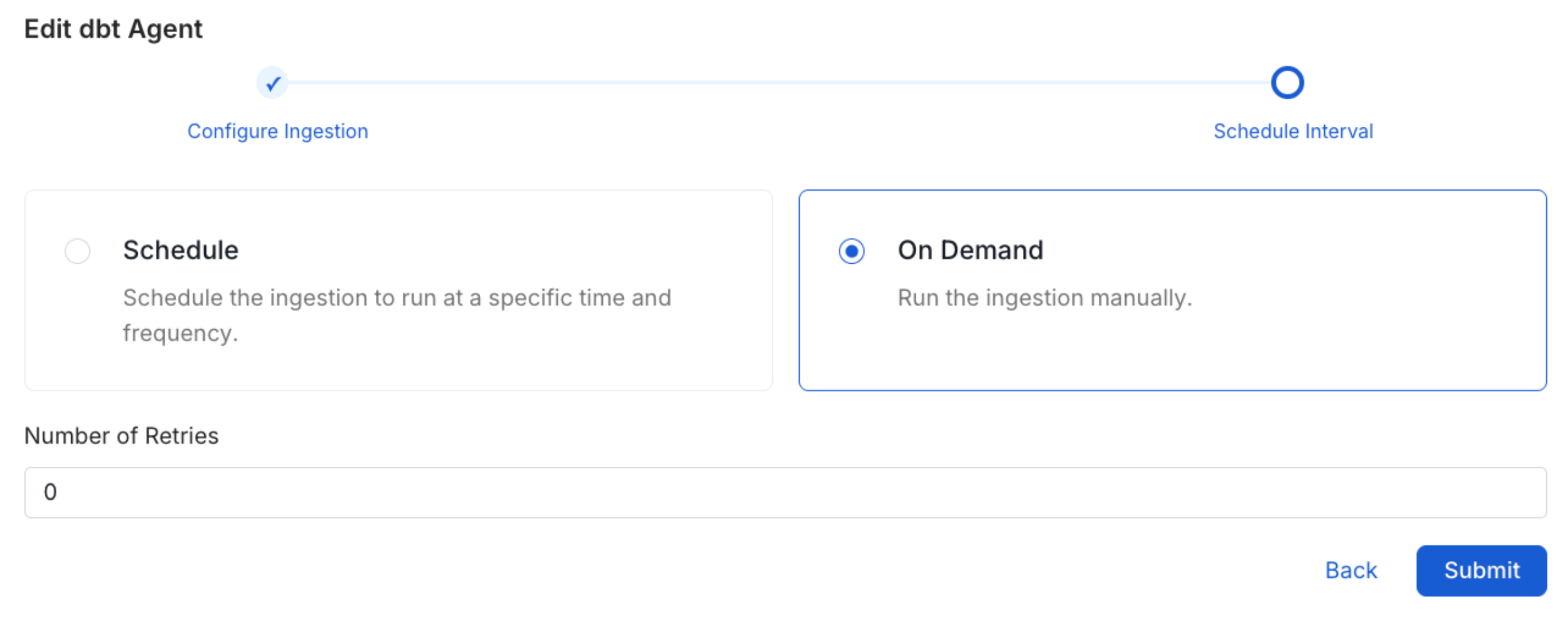
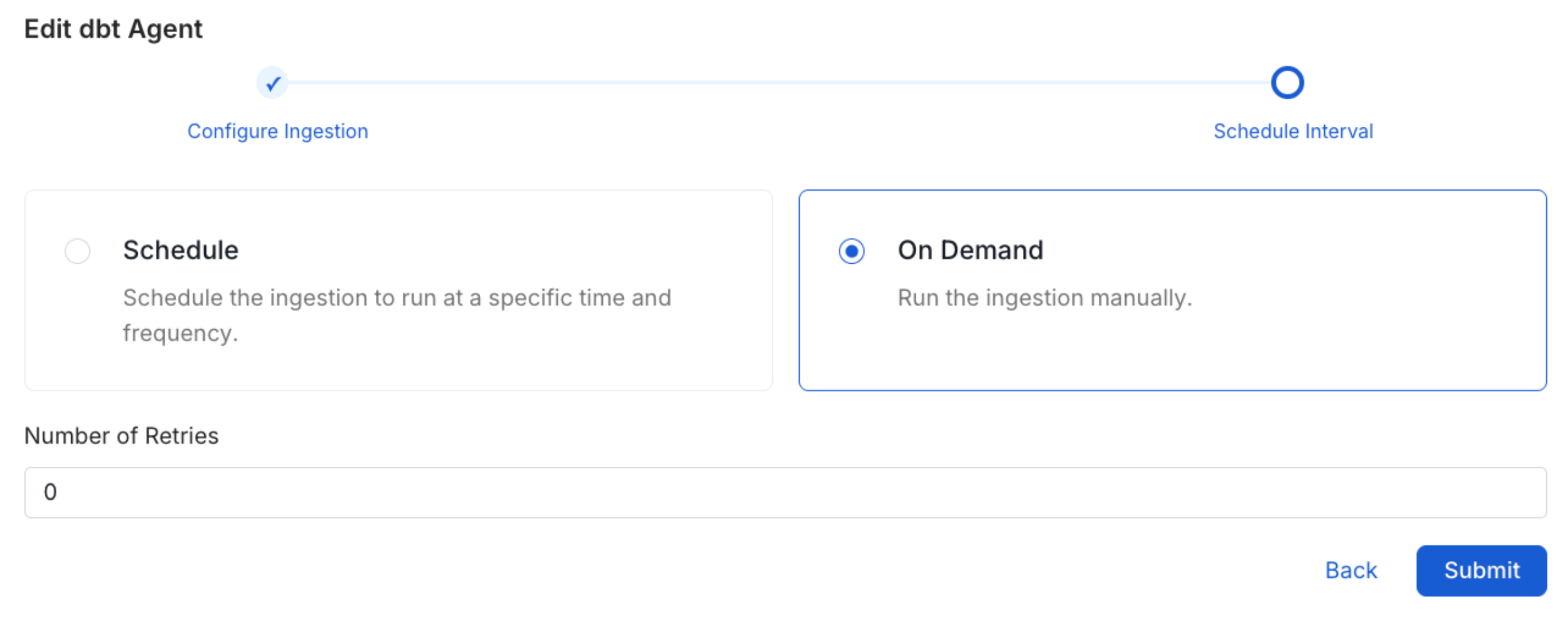
5
View the Ingestion Pipeline
Once the workflow has been successfully deployed, you can view the
Ingestion Pipeline running from the Service Page.