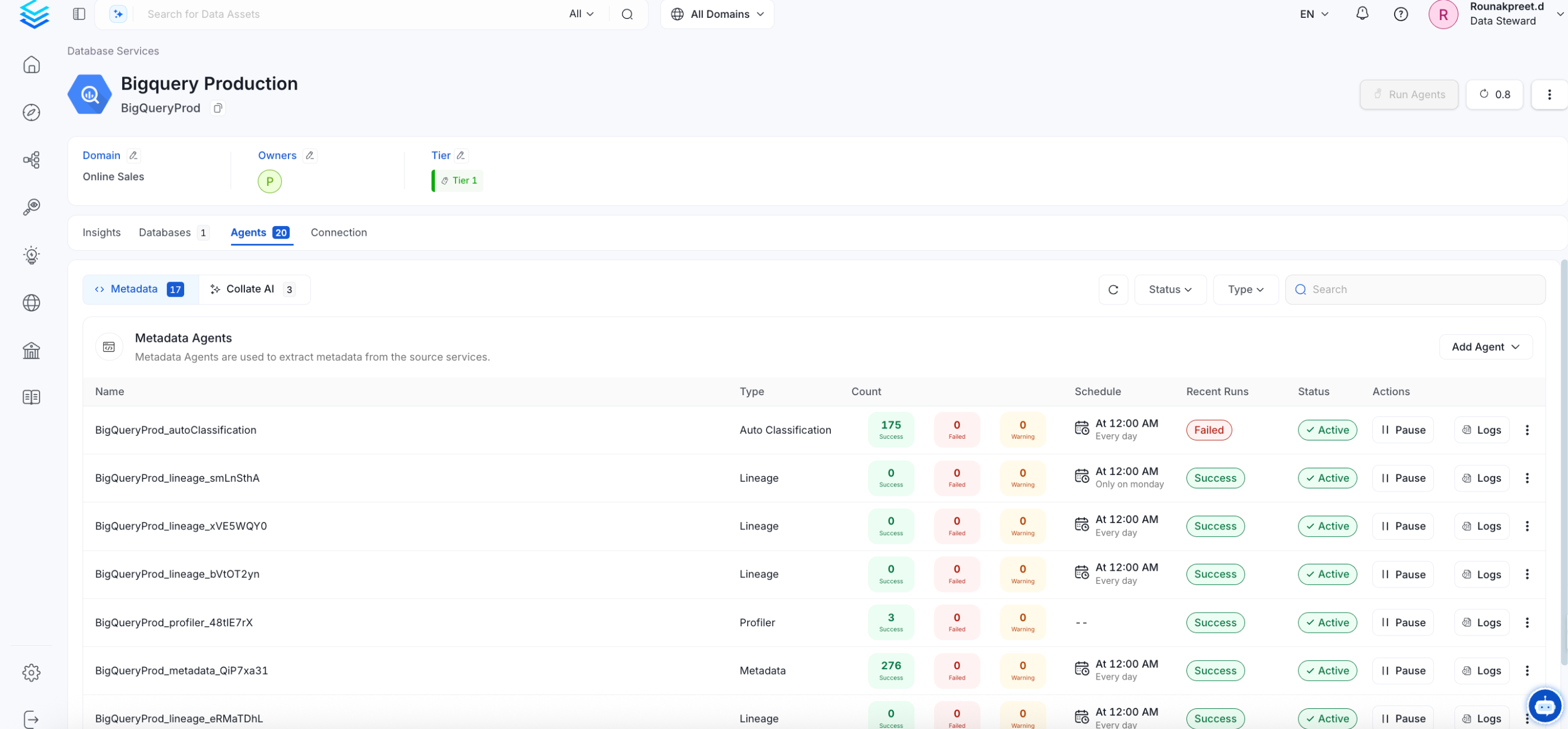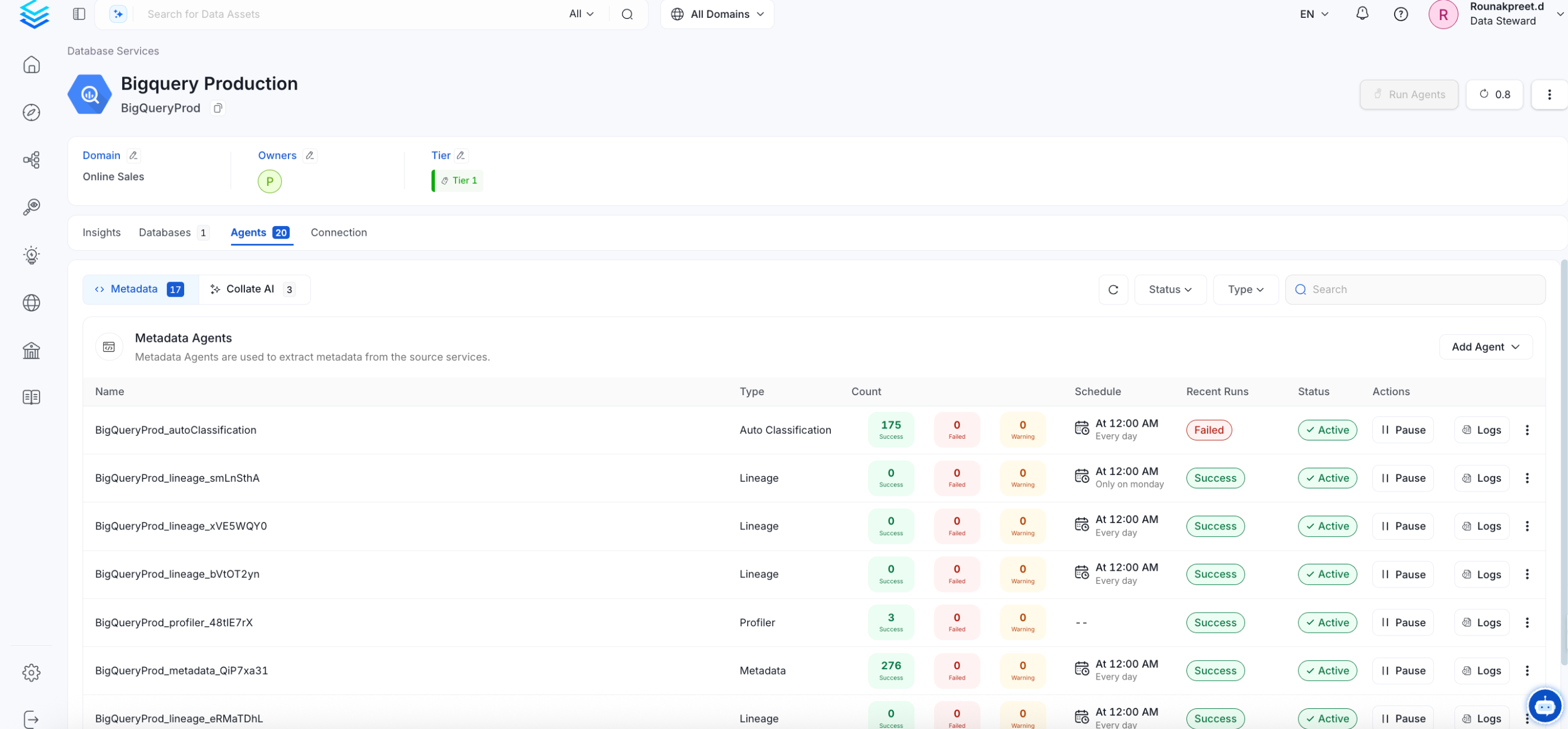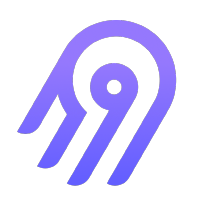
Airbyte
PRODMetadata Ingestion
1
Visit the Services Page
Click `Settings` in the side navigation bar and then `Services`. The first step is to ingest the metadata from your sources. To do that, you first need to create a Service connection first. This Service will be the bridge between OpenMetadata and your source system. Once a Service is created, it can be used to configure your ingestion workflows.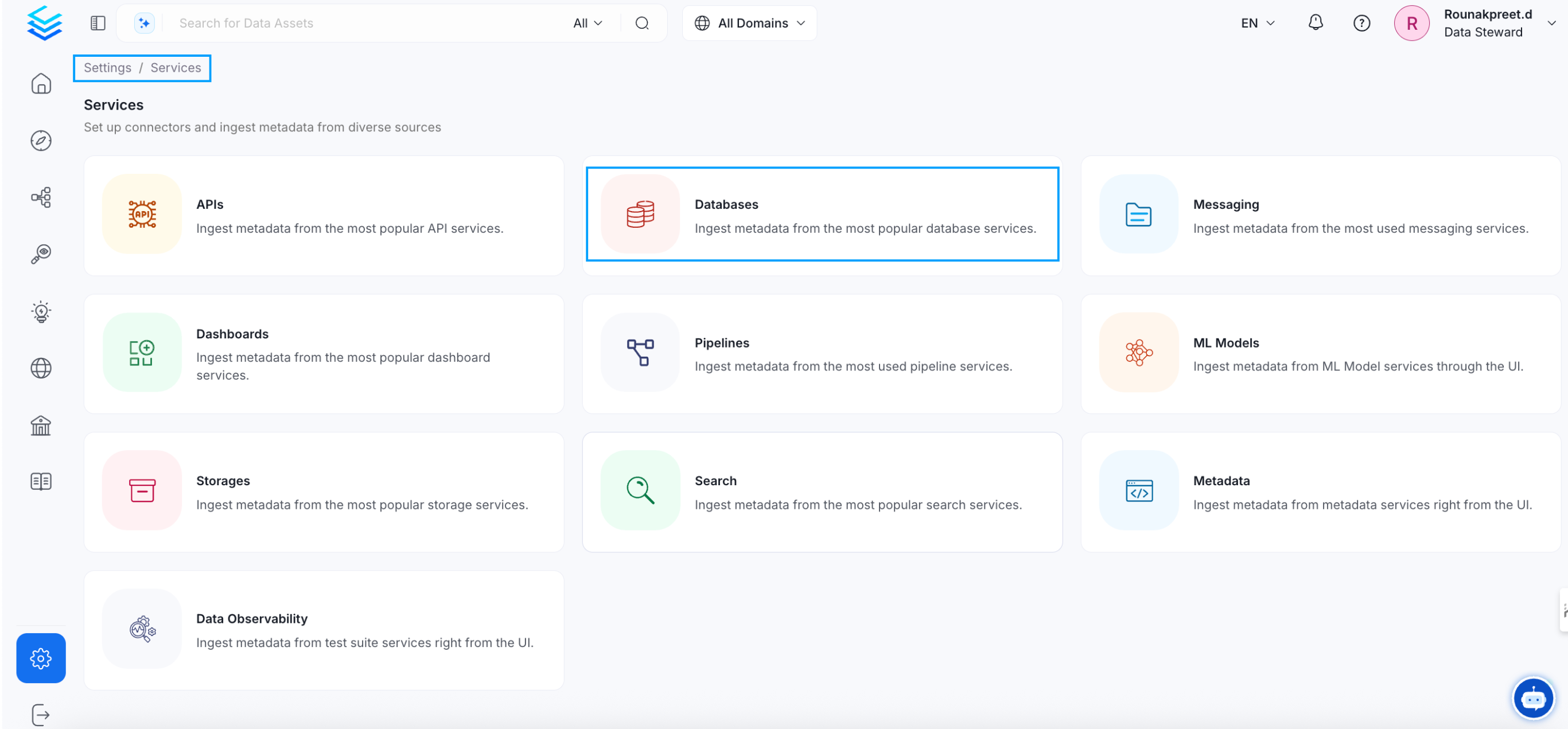
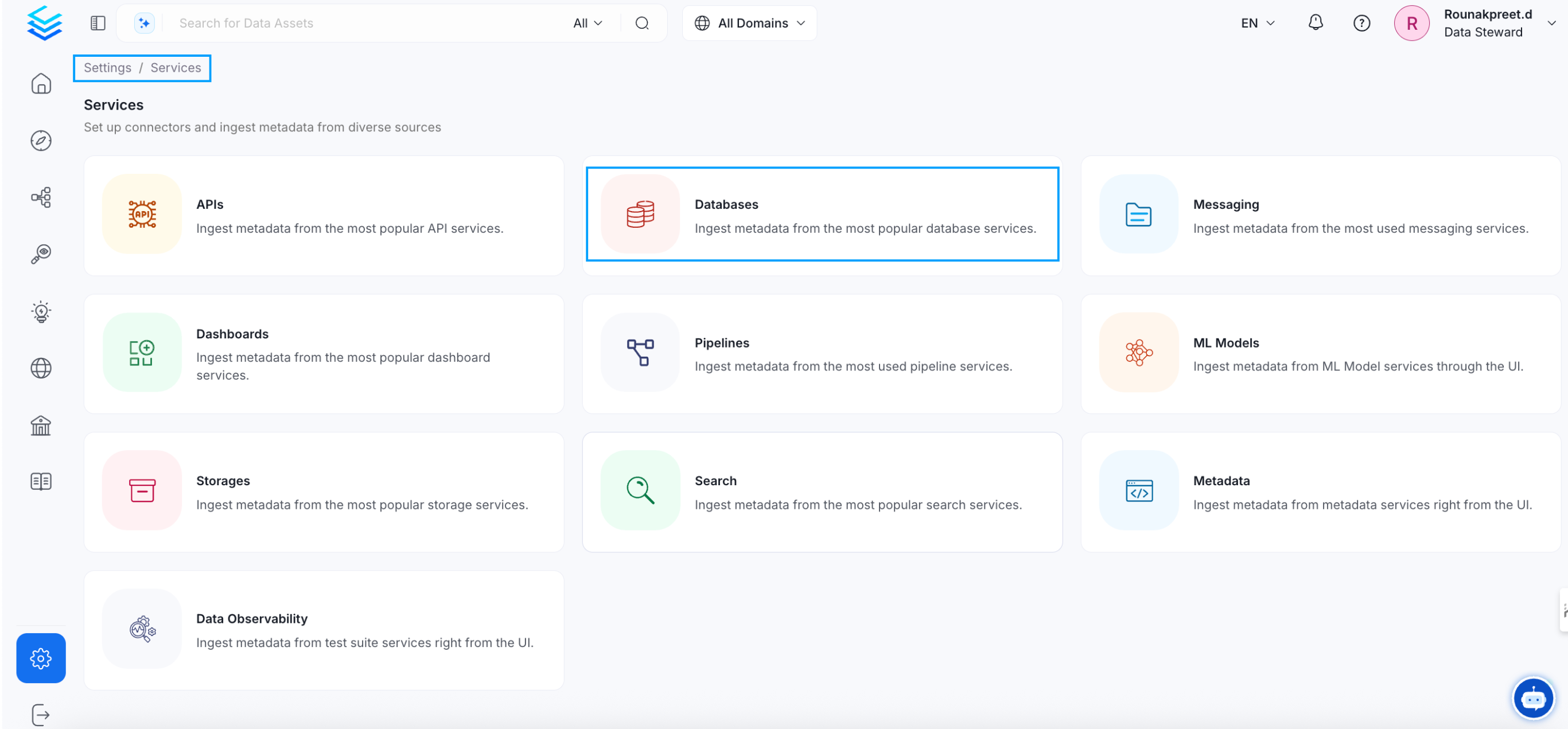
2
Create a New Service
Click on _Add New Service_ to start the Service creation.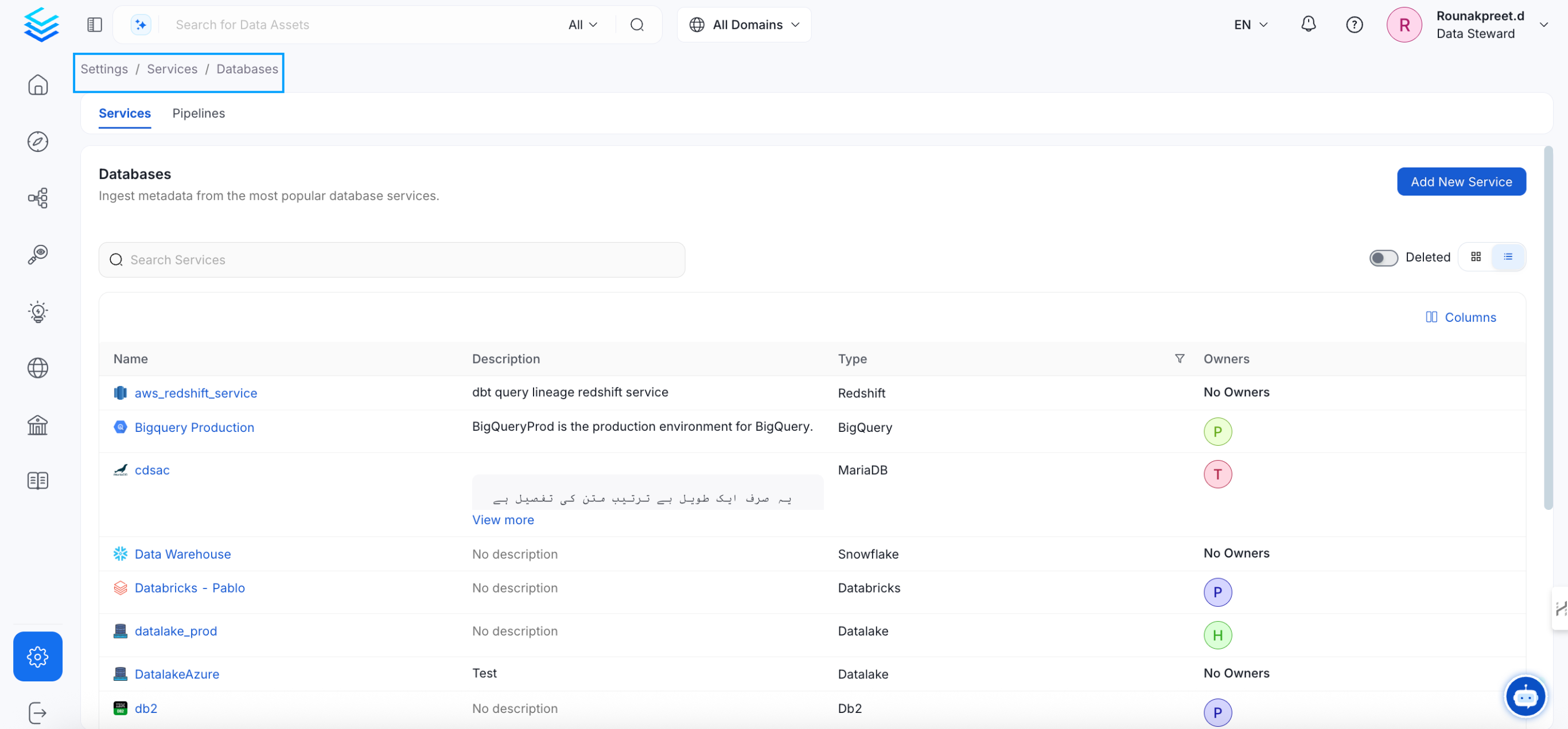
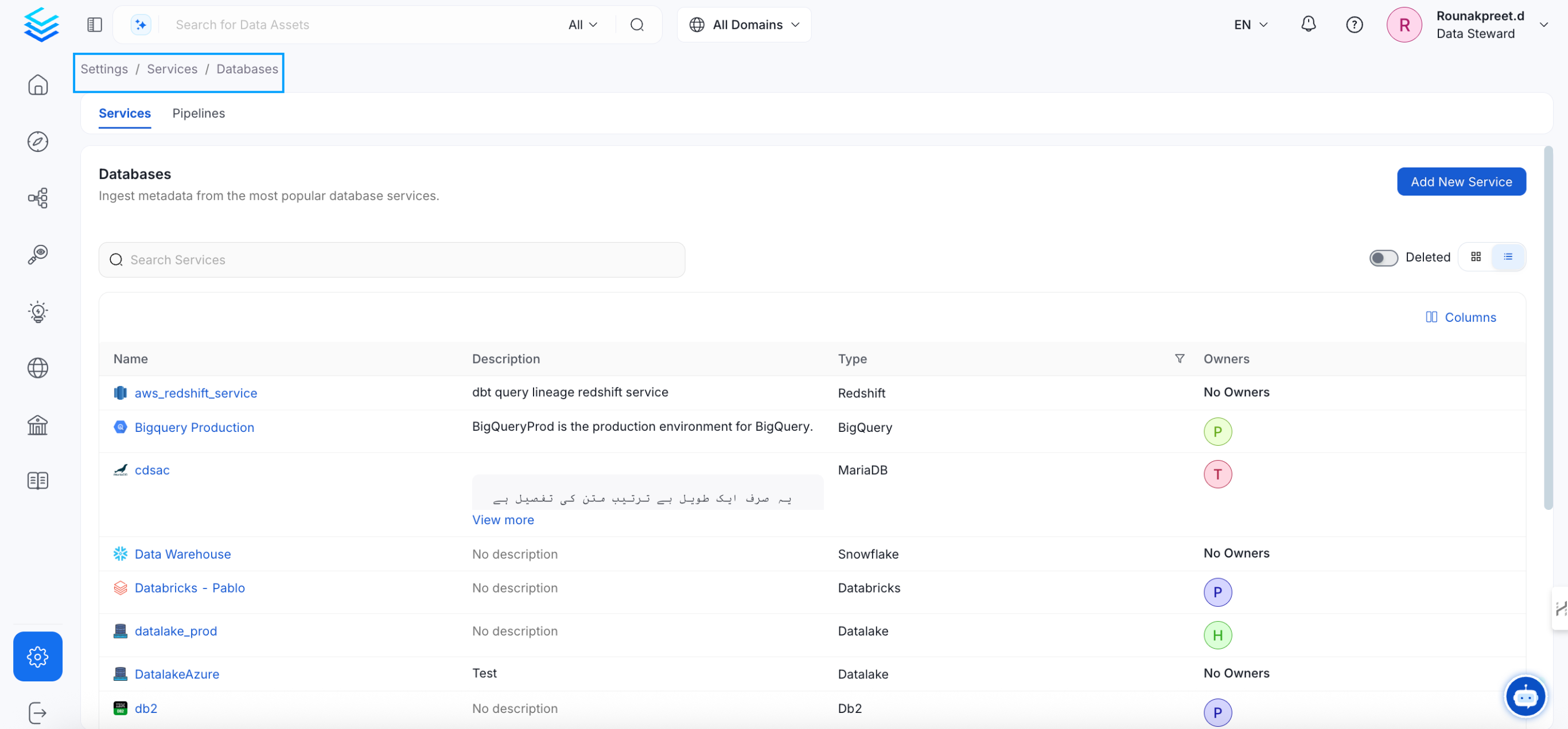
3
Select the Service Type
Select Airbyte as the Service type and click _Next_.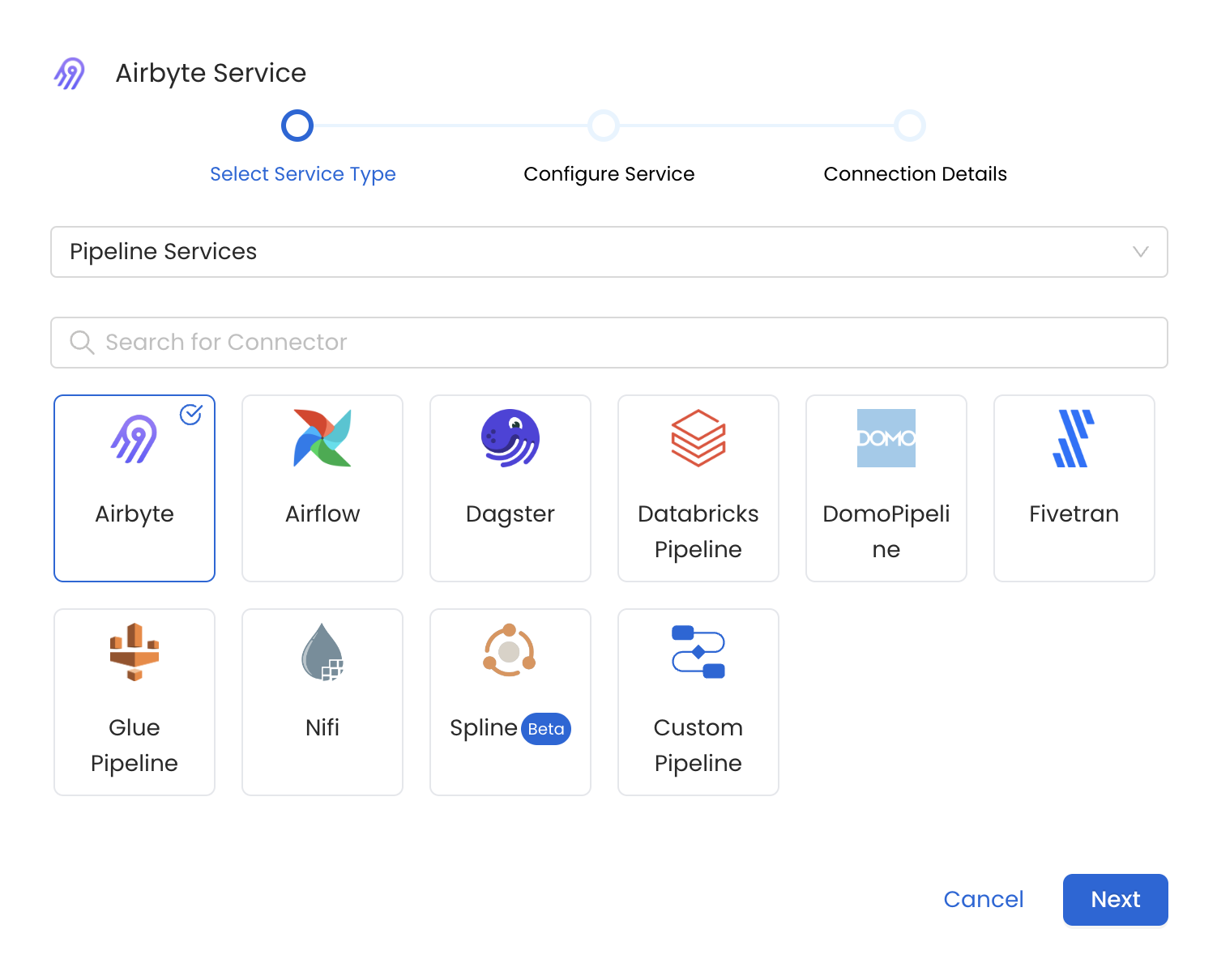
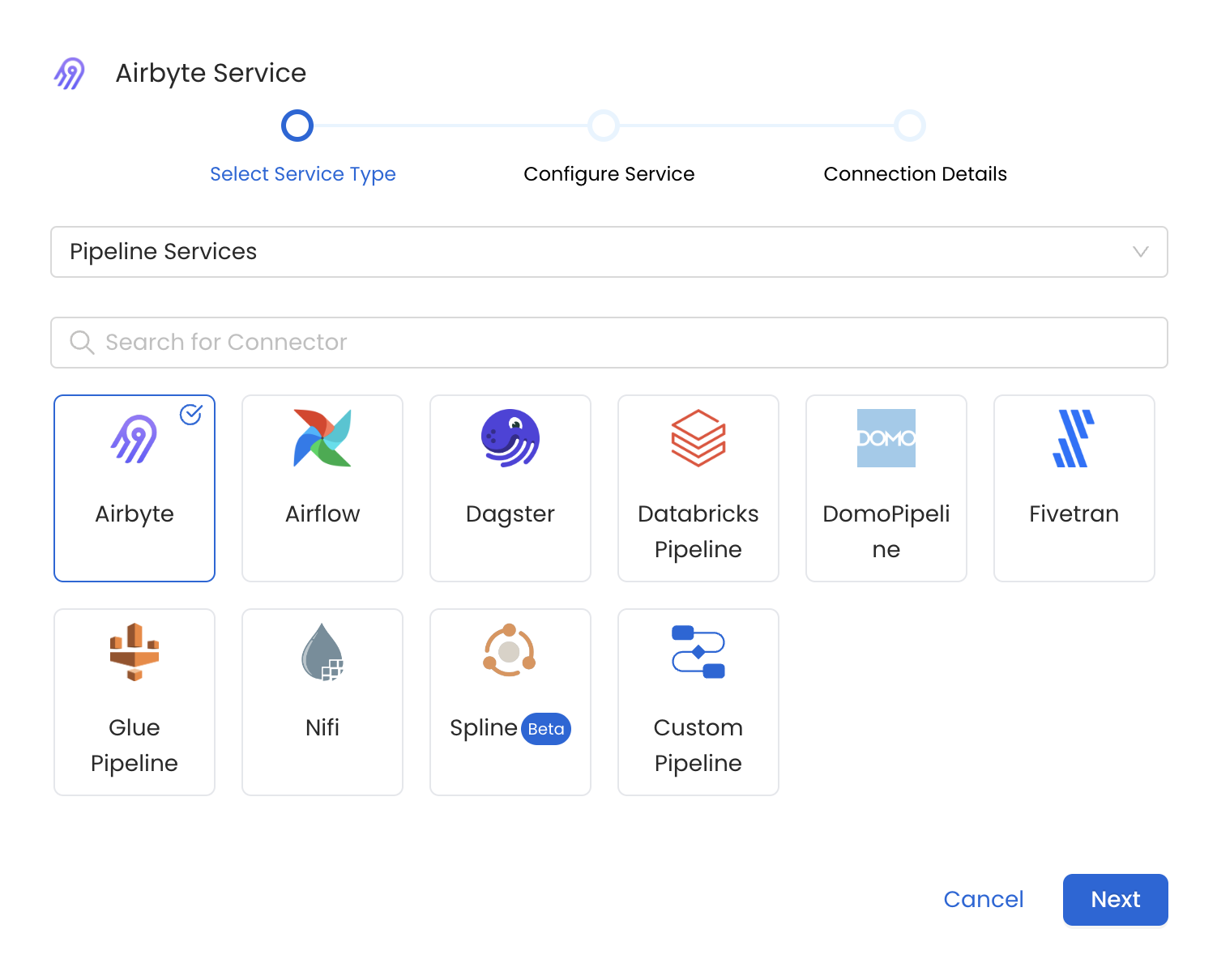
4
Name and Describe your Service
Provide a name and description for your Service.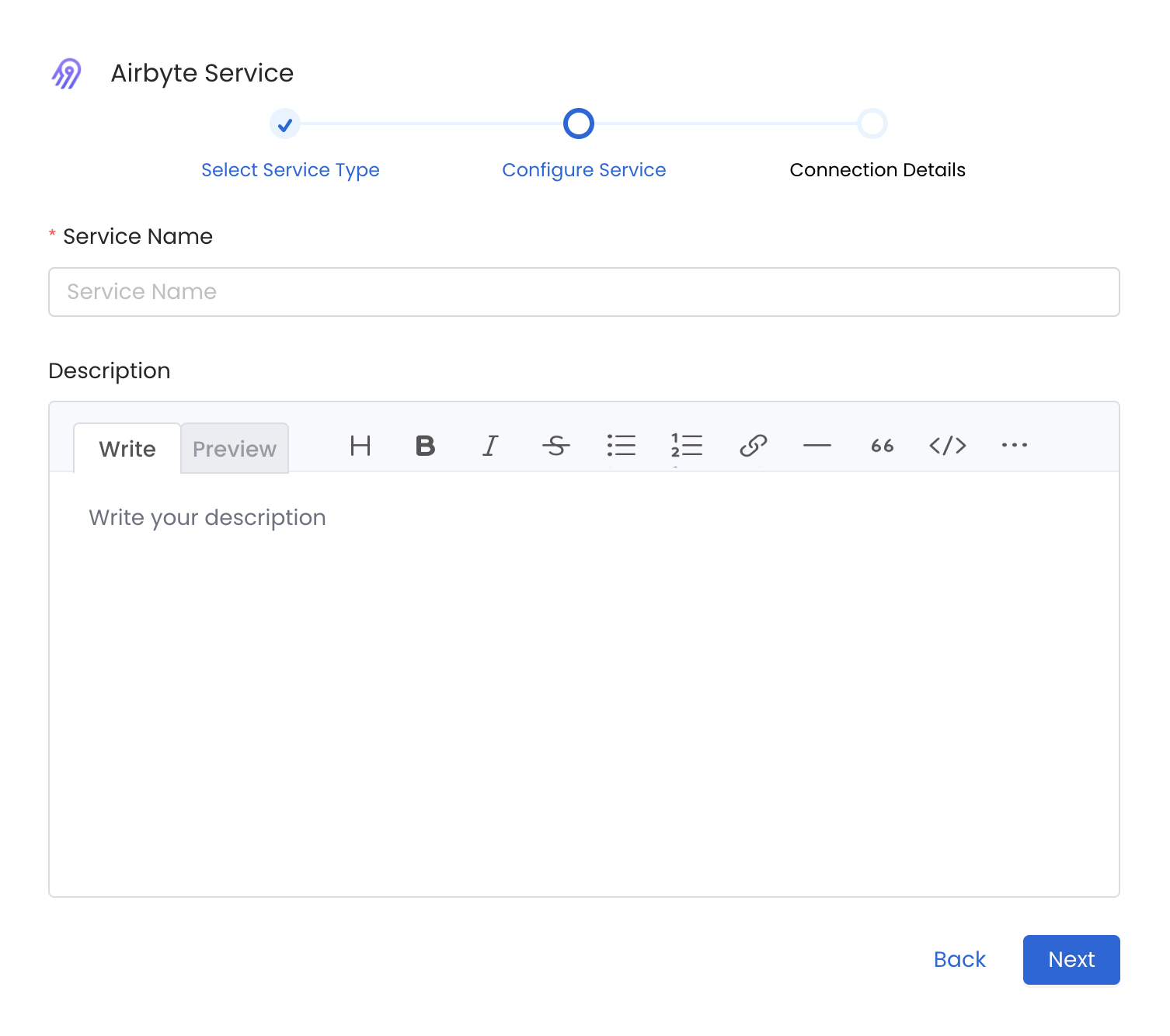
Service Name
OpenMetadata uniquely identifies Services by their **Service Name**. Provide a name that distinguishes your deployment from other Services, including the other Airbyte Services that you might be ingesting metadata from. Note that when the name is set, it cannot be changed.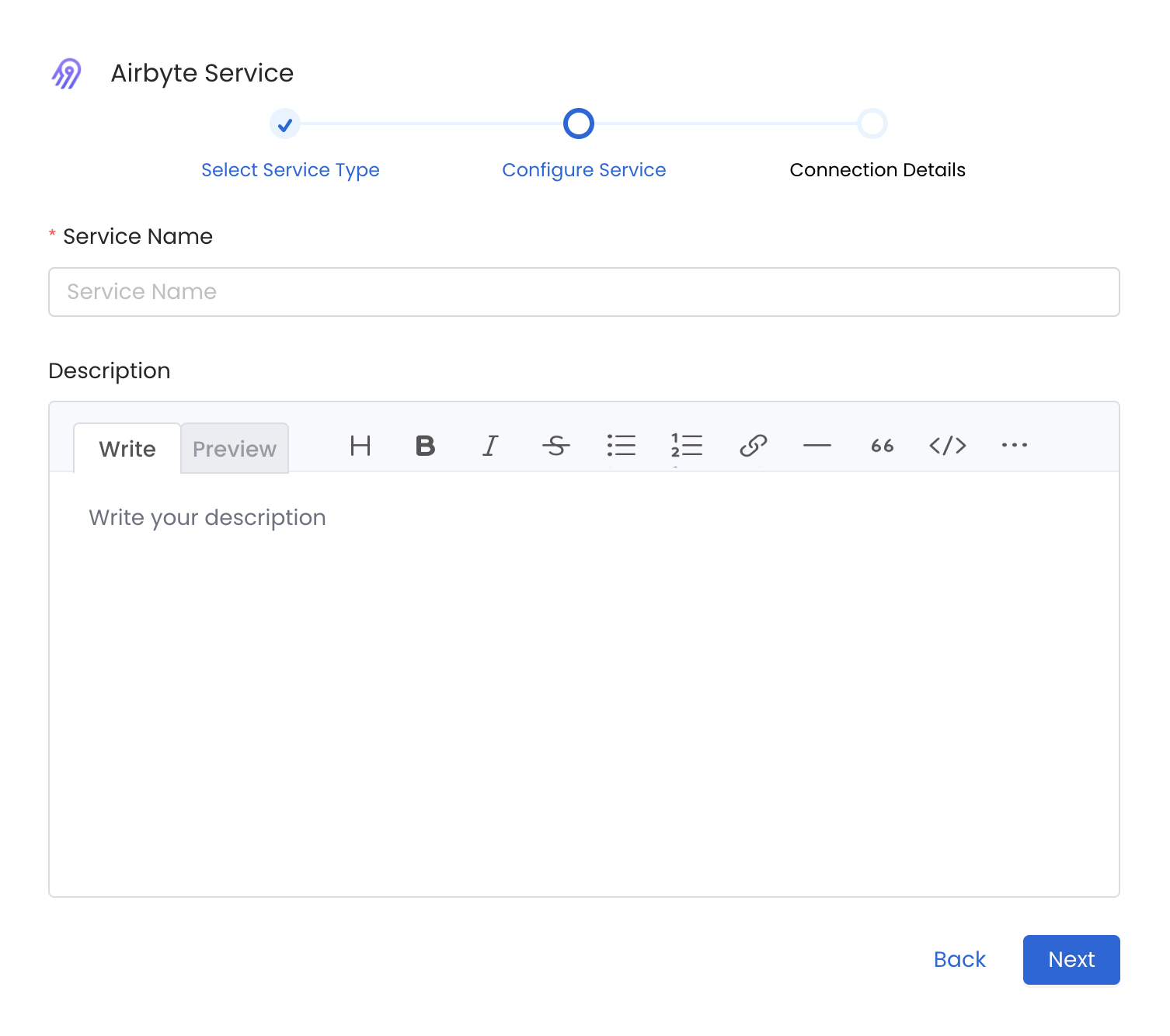
5
Configure the Service Connection
In this step, we will configure the connection settings required for Airbyte. Please follow the instructions below to properly configure the Service to read from your sources. You will also find helper documentation on the right-hand side panel in the UI.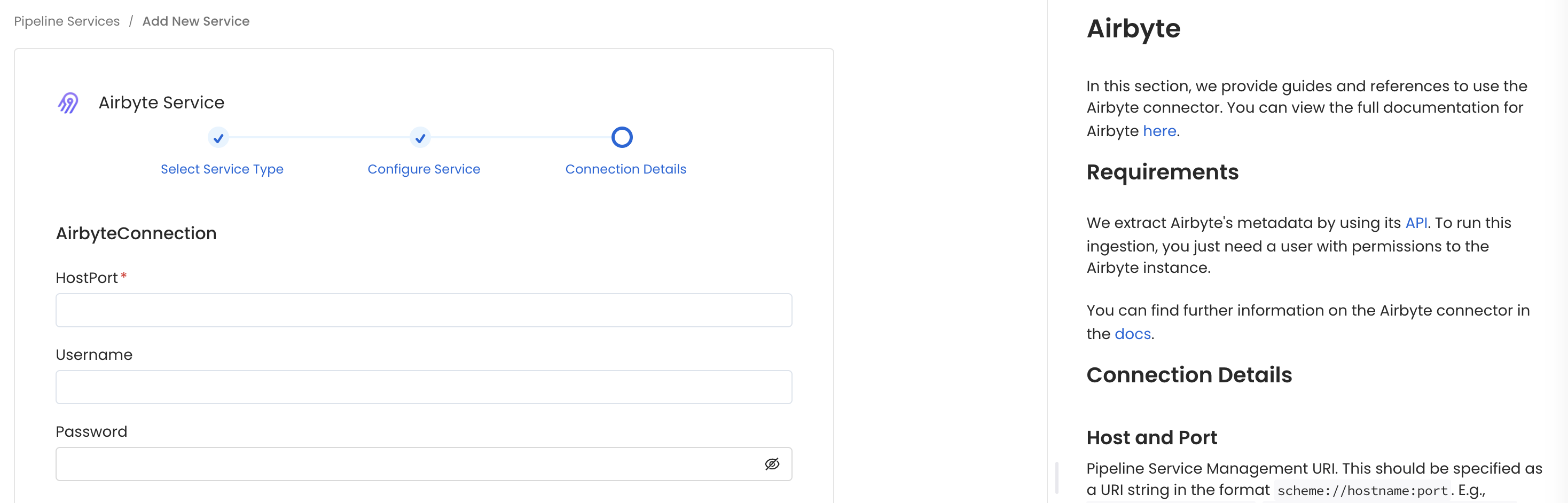
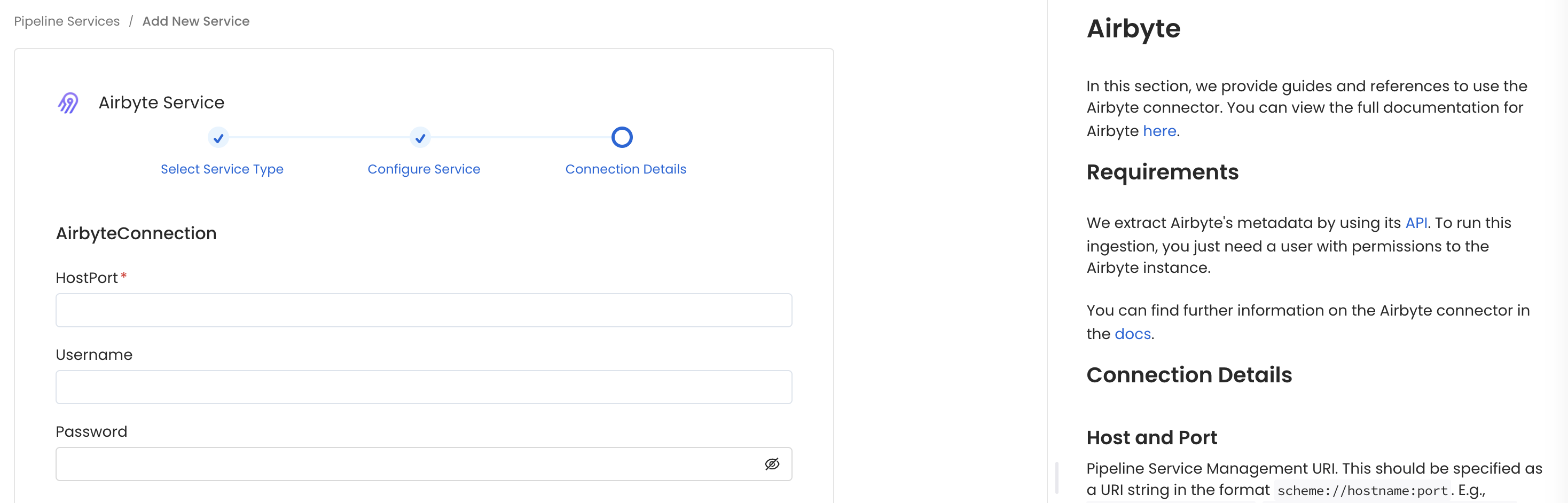
Connection Details
1
Connection Details
- Host and Port: Pipeline Service Management UI URL
- Username: Username to connect to Airbyte.
- Password: Password to connect to Airbyte.
- API Version: Version of the Airbyte REST API by default
api/v1.
2
Test the Connection
Once the credentials have been added, click on Test Connection and Save the changes.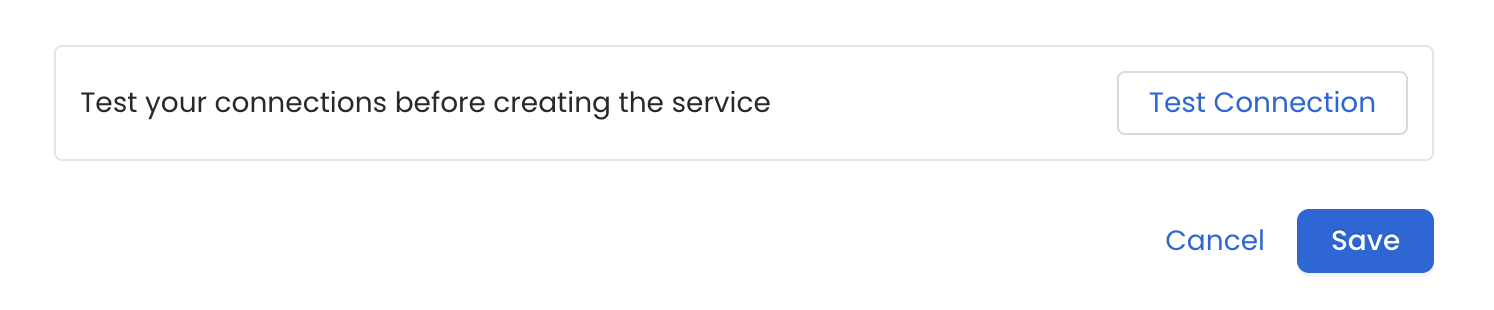
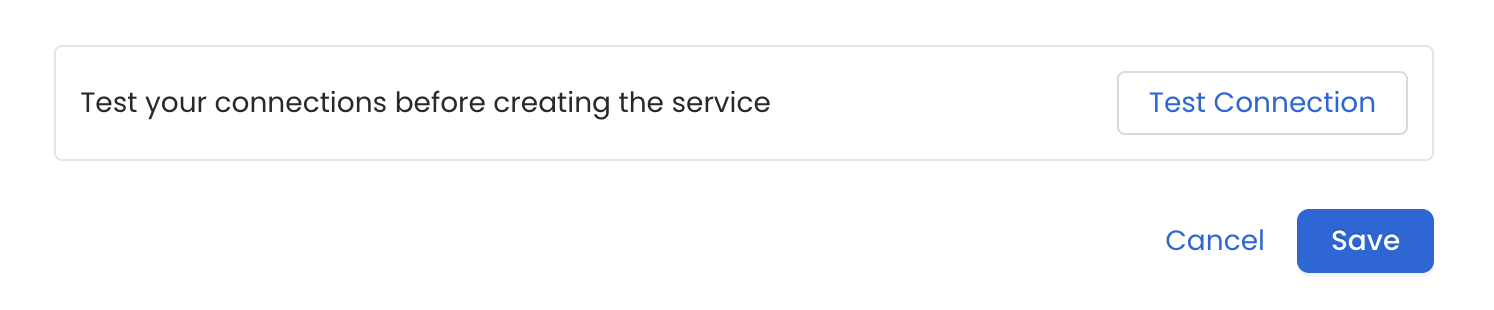
3
Configure Metadata Ingestion
In this step we will configure the metadata ingestion pipeline,
Please follow the instructions below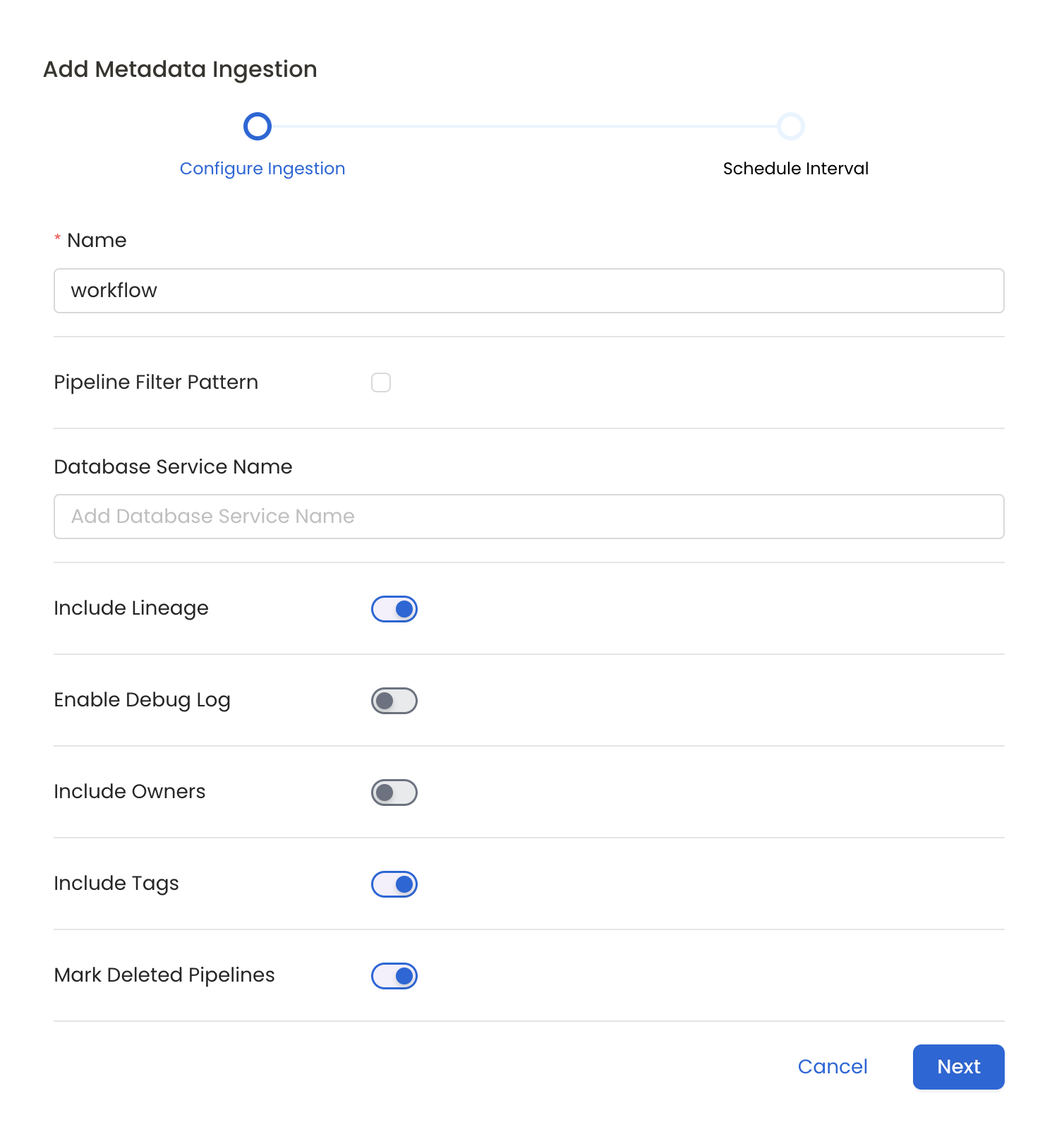
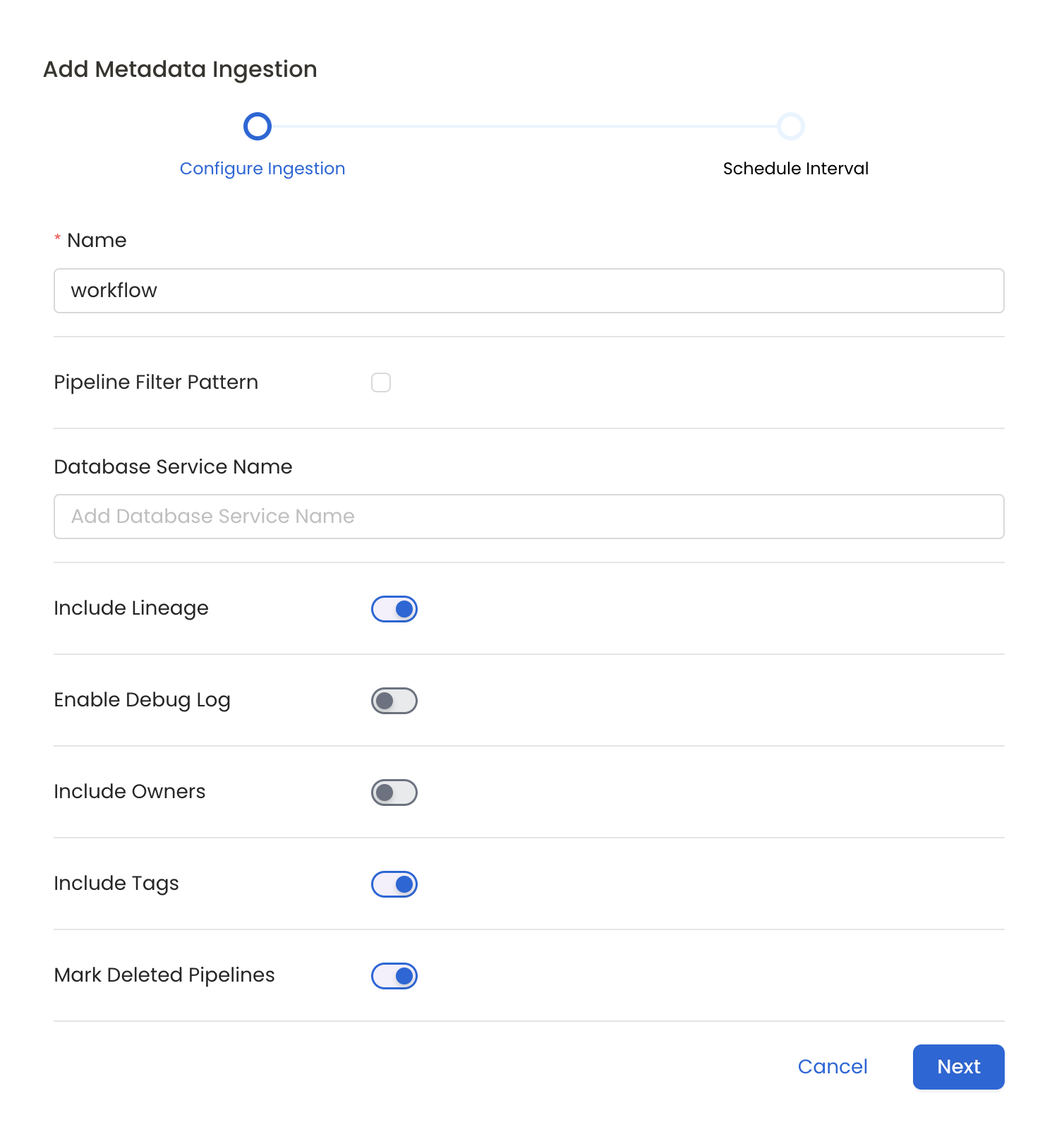
Metadata Ingestion Options
- Name: This field refers to the name of ingestion pipeline, you can customize the name or use the generated name.
- Pipeline Filter Pattern (Optional): Use to pipeline filter patterns to control whether or not to include pipeline as part of metadata ingestion.
- Include: Explicitly include pipeline by adding a list of comma-separated regular expressions to the Include field. OpenMetadata will include all pipeline with names matching one or more of the supplied regular expressions. All other schemas will be excluded.
- Exclude: Explicitly exclude pipeline by adding a list of comma-separated regular expressions to the Exclude field. OpenMetadata will exclude all pipeline with names matching one or more of the supplied regular expressions. All other schemas will be included.
- Include lineage (toggle): Set the Include lineage toggle to control whether to include lineage between pipelines and data sources as part of metadata ingestion.
- Enable Debug Log (toggle): Set the Enable Debug Log toggle to set the default log level to debug.
- Mark Deleted Pipelines (toggle): Set the Mark Deleted Pipelines toggle to flag pipelines as soft-deleted if they are not present anymore in the source system.
4
Schedule the Ingestion and Deploy
Scheduling can be set up at an hourly, daily, weekly, or manual cadence. The
timezone is in UTC. Select a Start Date to schedule for ingestion. It is
optional to add an End Date.Review your configuration settings. If they match what you intended,
click Deploy to create the service and schedule metadata ingestion.If something doesn’t look right, click the Back button to return to the
appropriate step and change the settings as needed.After configuring the workflow, you can click on Deploy to create the
pipeline.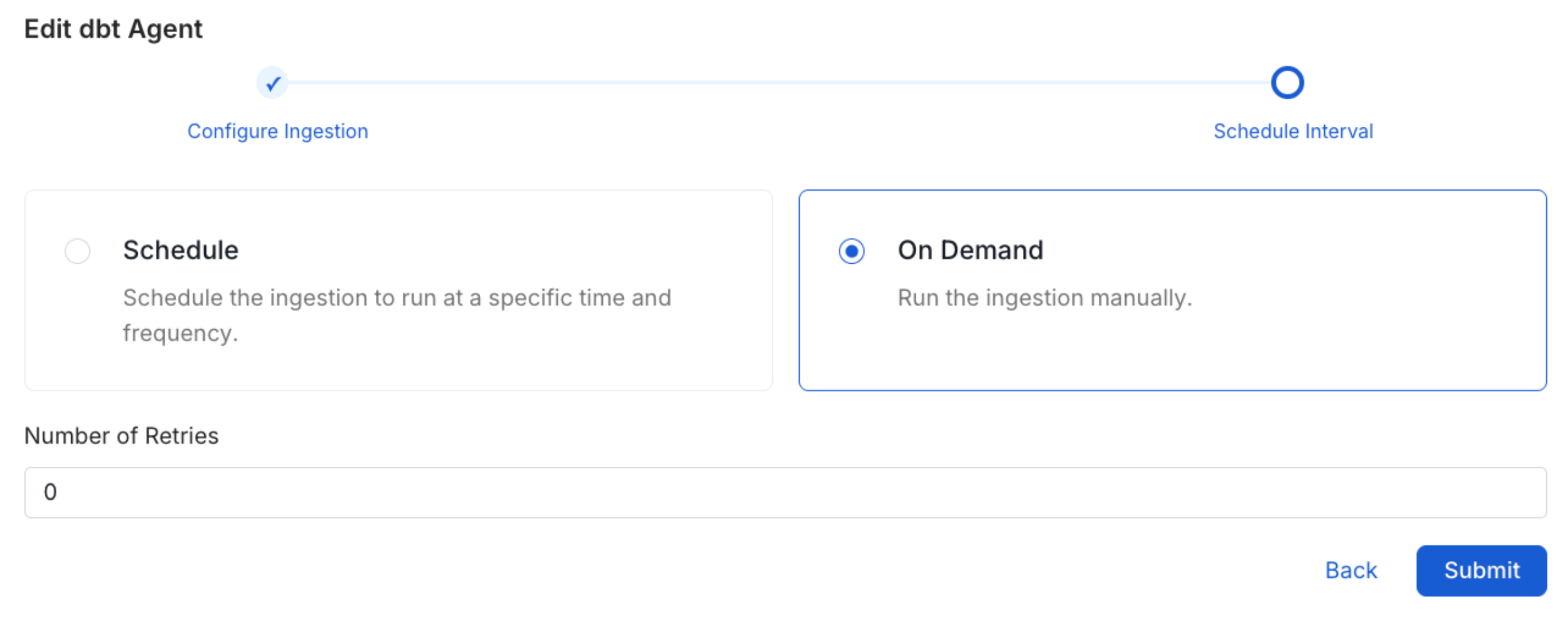
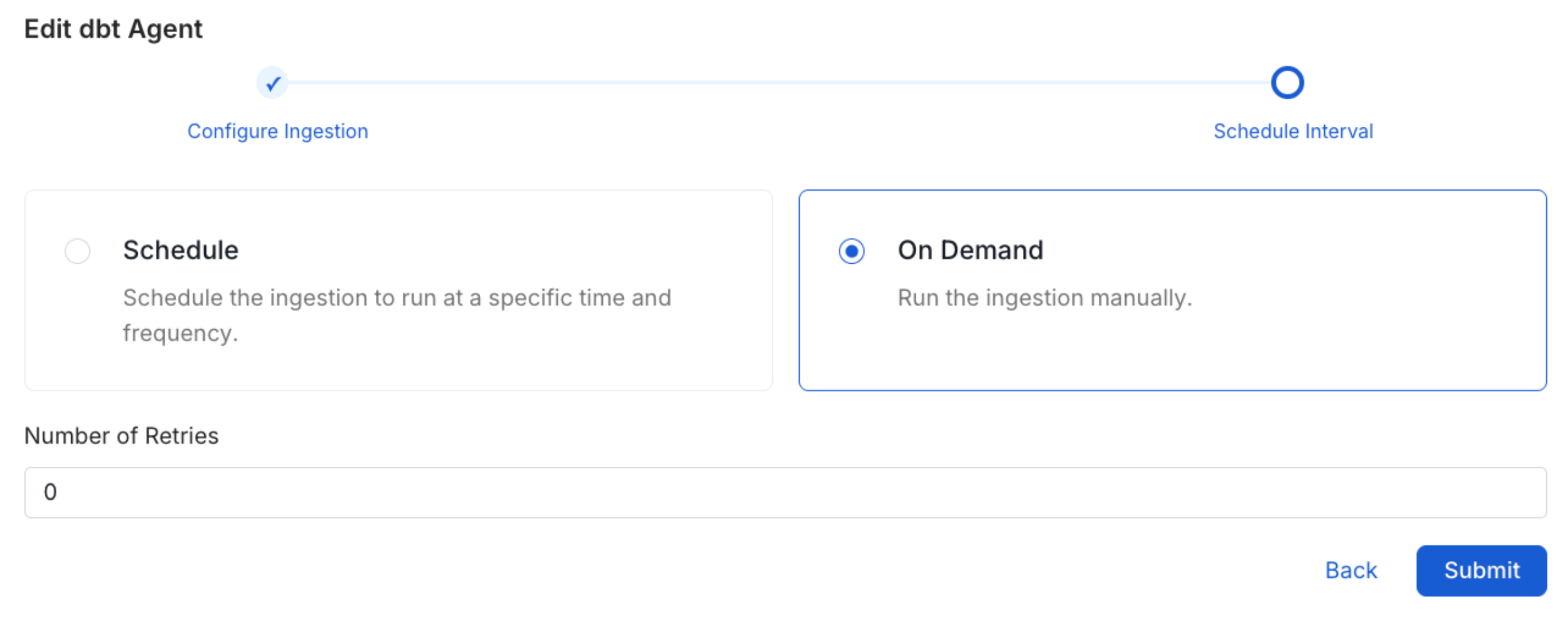
5
View the Ingestion Pipeline
Once the workflow has been successfully deployed, you can view the
Ingestion Pipeline running from the Service Page.