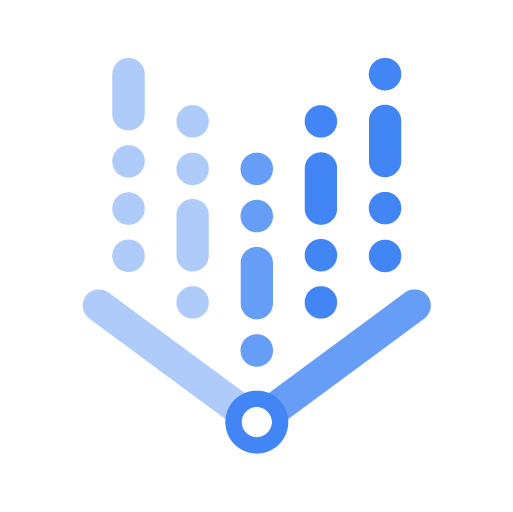In this section, we provide guides and references to use the VertexAI connector.
Configure and schedule VertexAI metadata from the OpenMetadata UI:
How to Run the Connector Externally
To run the Ingestion via the UI you’ll need to use the OpenMetadata Ingestion Container, which comes shipped with
custom Airflow plugins to handle the workflow deployment.
If, instead, you want to manage your workflows externally on your preferred orchestrator, you can check
the following docs to run the Ingestion Framework anywhere.
Requirements
Python Requirements
We have support for Python versions 3.9-3.11
pip3 install "openmetadata-ingestion[vertexai]"
GCP Permissions
To execute metadata extraction workflow successfully the user or the service account should have enough access to fetch required data. Following table describes the minimum required permissions
| # | GCP Permission | Required For |
|---|
| 1 | aiplatform.models.get | Metadata Ingestion |
| 2 | aiplatform.models.list | Metadata Ingestion |
1. Define the YAML Config
This is a sample config for VertexAI:
2. Run with the CLI
First, we will need to save the YAML file. Afterward, and with all requirements installed, we can run:
metadata ingest -c <path-to-yaml>